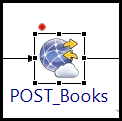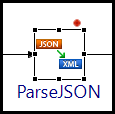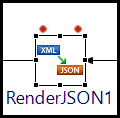Using Breakpoints
Use breakpoints when debugging an application to halt and check for values passed among activities or processes.
Procedure
- Select an activity in a process.
-
Right-click the activity and select any of the following options:
Option Result Sets a breakpoint before the activity. You can see the red dot on a top-left side of the activity icon. For example:
Additionally, you can set another breakpoint after the activity. Right-click the activity and select .
Sets a breakpoint before the activity. You can see the red dot on a top-right side of the activity icon. For example:
Additionally, you can set another breakpoint before the activity. Right-click the activity and select .
Sets breakpoints before as well as after the activity. You can see the red dot on a top-left side and top-right side of the activity icon. For example:
-
Similarly, you can remove breakpoints. Right-click the activity with a breakpoint and select:
Option Description For the breakpoint set after the activity Right-click the activity and select . For the breakpoint set before the activity Right-click the activity and select . For the breakpoint set before and after the activity You can remove any of the before, after, or both breakpoints.
Copyright © 2020. TIBCO Software Inc. All Rights Reserved.