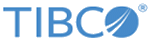Using the COBOL Copybook Converter
You can use Copybook Converter to read a COBOL copybook and create configuration definitions for Substation ES Transformer.
In the Copybook Converter panel, you can specify whether a buffer definition and a Rendezvous message definition are created. If you do not want the converter to take an action, leave the panel selection blank. If you specify both a buffer identifier and a message identifier, you can also define a conversion rule that creates a one-to-one mapping for data conversion.
To create buffer, message, and conversion rule names that are identical to the copybook name, insert an asterisk (*) in the panel field that corresponds to the selection.
Procedure
Copyright © Cloud Software Group, Inc. All rights reserved.