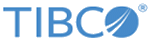Installing and Verifying the Software
After preparing your system, you can install Substation ES and then verify your installation.
Before installation, you have to read the requirements and identify the files necessary for your installation. For details, see Obtaining the Software.
By using the file-tailoring CLISTs supplied as part of the installation, you have to make only minimal edits to the JCL and parameters. Substation ES installation provides default values for system and data configuration parameters. For the first installation, adopting these default settings ensures easier startup, connectivity, and testing of the message flow.
- Obtaining the Software
You can obtain a copy of Substation ES by either downloading it from the TIBCO site or by requesting a DVD with the software and loading it on to your system. Substation ES is distributed in IBM XMIT format. - Uploading the Software
After obtaining the software packages, you must upload the software packages to the z/OS MVS host with the FTP file-transfer utility of IBM. - Installing the MVS Components
After uploading the software to the z/OS MVS host, you can install the MVS components for Substation ES using the members located in the USERHLQ.INSTALL data set. - Customizing System SSL
To use a secured environment for EMS ESB in Substation ES, you must be familiar with the IBM System SSL environment. To ensure that the System SSL environment meets your local security requirements, you have to customize the existing System SSL environment. - Verifying the Installation
After installing the MVS components and customizing the system SSL environment, you can start and test TIBCO Substation ES to determine if the basic components have been correctly installed and configured. - Optional Tasks for Substation ES
Although executable modules have been supplied as part of the installation, you might want to change the source code. JCL and procedures have also been supplied to compile and execute sample programs. Normally, you might have to modify the JCL and procedures for use within your environment.
Copyright © Cloud Software Group, Inc. All rights reserved.