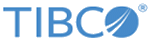Main Entry Panel
Substation ES Main Entry Panel provides the main entry to access the Transformer Configuration panels.
Panel Layout
SXGMP001 ---------------- Cloud Software Group, Inc. -----------------------------------
Main Entry Panel 2004/10/12
09:49
SSSS u u b ssss tttt aaaa tttt iiii oooo nn n
SS u u b ss tt a a tt ii o o nn n
S u u bbbb s tt aaaa tt ii o o n n n
SS u u b b ss tt a a tt ii o o n nn
SSSS uuuu bbbb ssss tt a a tt iiii oooo n nn
(( EEEE SSSS ))
(( E SS ))
(( EE S ))
(( E SS ))
(( EEEE SSSS ))
Select option ==>
1 Configuration
2 LTA Search and Display Facility
ENTER = PROCEED END PFKey = RETURN
Field Description
The following table lists the fields in the Substation ES Main Entry Panel:
| Field | Description |
|---|---|
| Select option |
You can select a panel. Two options are available:
|
Copyright © Cloud Software Group, Inc. All rights reserved.