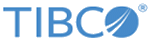Defining Recipes
You can define a new recipe definition or modify an existing recipe definition.
Procedure
-
Select option
6 - Define Recipes -Inbound / Outbound / Destinations/BES to go to the
Recipe List panel.
For more information about this panel, see Recipe List Panel.
- Type any of the following commands:
-
In the
Sel field, enter
S to select ESB you want to use and press Enter to continue the process.
For more information about this panel, see Select ESB Endpoint Panel (Recipe).
-
In the
Sel field, enter
S to select a processing system definition, and then press Enter to continue the process.
For more information about this panel, see Select Processing System Resources Panel (Recipe).
-
In the
Sel field, select a conversion rule for a recipe, and then press Enter to continue the process.
- Enter B to use the same rule for both input and output.
- Enter I to specify a rule for input, and then repeat the process selecting O to specify a different rule for output.
For more information about the Conversion Rules panel, see Select Conversion Rules Panel (Recipe).
-
Configure the recipe definition in the
Recipe Details panel:
- In the Recipe Identifier field, enter up to 31 characters to name the recipe.
- In the Listen to field, enter the invoke subject name that Substation ES listens for to invoke a given transformation.
- In the Reply to field, enter (if applicable) the outbound subject name that Substation ES uses to publish the reply message for this process.
- In the Reply To Len (Dyn) field, enter (if applicable) the number of bytes in the buffer to be used for a dynamic reply subject name.
- In the Start field, enter (if applicable) the starting offset in the buffer to be used for the dynamic reply subject name.
-
In the
Usage Limit field, enter (if applicable) the maximum number of concurrent messages to be processed by an ESB for this recipe. To specify no limit, enter
0.
This parameter is only valid with EMS transports.
- In the Error Subject field, enter a subject name for the error message subject.
- In the Error Threshold field, enter (if applicable) the number of errors allowed before the recipe is disabled.
- In the Error Percentage field, enter (if applicable) the percentage of errors allowed before the recipe is disabled.
- In the Resource Name field, enter the name of the BES resource to be invoked upon receipt of a request.
- In the Method of Invocation field, select the process method that Substation ES invokes for this transformation.
- In the Reply Method field, select the option of outbound data that is expected for this process. Press Enter.
-
Set the CICS Service details in the
CICS Service Details panel:
- On the command line, enter CICS, and then Press Enter.
- In the CICS Service Details panel, configure CICS Service Details, and then press Enter.
- Press PFK3 to exit this panel.
For more information about this panel, see CICS Service Details Panel -
Set the IMS Service details in the
IMS Service Details panel:
- On the command line, enter (if applicable) IMS, and then Press Enter.
- In the IMS Service Details panel, configure the IMS Service details, and then press Enter.
- Press PFK3 to exit this panel.
For more information about this panel, see IMS Service Details Panel. -
Set the EMS details for a recipe in the
EMS Recipe Details Extension panel:
- On the command line, enter (if applicable) EMS, and then press Enter.
- In the EMS Recipe Details Extension panel, configure EMS Details, and then press Enter.
- Press PFK3 to exit this panel.
For more information about this panel, see EMS Recipe Details Extension Panel -
Set the EMS properties in the EMS Properties panel:
- On the command line, enter (if applicable) PROP, and then press Enter.
- In the EMS Properties panel, configure the EMS properties, and then press Enter.
- Press PFK3 to exit this panel.
For more information about this panel, see EMS Properties (Recipe) Panel. -
Set the EMS Selector specification in the
EMS Selector Specification panel:
- On the command line, enter (if applicable) SEL, and then press Enter.
- In the EMS Selector Specification panel, set the EMS Selector specification, and then press Enter.
- Press PFK3 to exit this panel.
For more information about this panel, see EMS Selector Specification Panel. - Exit the Define Recipes panel in either of the following ways:
- Review the message displayed in the upper-right corner to verify that your changes have been saved.
Copyright © Cloud Software Group, Inc. All rights reserved.