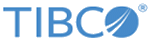Defining Triggers
You can define a new trigger or modify an existing trigger.
Procedure
-
Select option
7- Define Triggers - Outbound Convert / Destinations to go to the Define Triggers panel.
For more information about this panel, see Define Triggers Panel.
- Type any of the following commands:
-
In the
Sel field, enter
S next to the ESB definition that you want to use, and then press Enter to continue the process.
For more information about this panel, see Select ESB Endpoint Panel (Triggers).
-
In the
Sel field, enter
S or
O next to the conversion rule definition, and then press Enter to continue the process.
For more information about this panel, see Select Output Conversion Rule Panel (Triggers).
-
Configure the recipe definition in the
Trigger Details panel:
- In the Trigger Identifier field, enter up to 31 characters to name the trigger.
- In the Publish to field, enter the name of the outbound subject on which a message is published for a given trigger transaction.
- In the Publish To, Sec field, enter (if applicable) the optional second outbound subject that a message is published on for a given trigger transaction.
- In the Reply to field, enter (if applicable) the outbound subject name that Substation ES uses to publish the reply message for this trigger process.
- In the Publish To Len (Dyn) field, enter (if applicable) the number of bytes in the buffer to be used for a dynamic reply subject name.
- In the Start field, enter (if applicable) the starting offset in the buffer for the dynamic reply subject name.
- In the Error Subject field, enter a subject name for error messages.
- In the Error Threshold field, enter (if applicable) the number of errors allowed before the trigger is disabled.
- In the Error Percentage field, enter (if applicable) the percentage of errors allowed before the trigger is disabled.
- In the Method of Invocation field, select the option of outbound data process method that is expected for this process.
- In the Reply to field, select the option of outbound data that is expected for this process.
- In the Start field, enter the starting offset in the buffer that contains the text to be used for the search criteria in a trigger process.
- In the Length field, enter the number of bytes of the text to be used for the search criteria in a trigger process.
- In the Value field, enter the text to be used for the search criteria in a trigger process.
- In the Undelivered Requeue field, enter (if applicable) Y so that the reliable trigger processes will requeue message if delivery fails. Press Enter.
For more information about the Recipe Triggers panel, see Trigger Details Panel. - Press Enter before exiting the panel.
-
Set the EMS details for a trigger in the
EMS Trigger Details Extension panel:
- On the command line, enter (if applicable) EMS, and then Press Enter.
- In the EMS Trigger Details Extension panel, configure the EMS details, and then press Enter.
- Press PFK3 to exit this panel.
For more information about this panel, see EMS Trigger Details Extension Panel. -
Set the EMS properties in the
EMS Properties panel:
- On the command line, enter (if applicable) PROP, and then press Enter.
- In the EMS Properties panel, configure the EMS properties, and then press Enter.
- Press PFK3 to exit this panel.
For more information about this panel, see EMS Properties (Trigger) Panel. - Exit the Define Triggers panels in either of the following ways:
- Review the message displayed in the upper-right corner of the Transformer Configuration panel to verify that your changes have been saved.
Copyright © Cloud Software Group, Inc. All rights reserved.