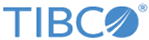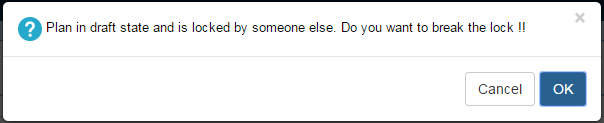Searching Orders for Manual Order Plan Development
To search orders for MOPD perform the following steps:
- Browse the Orders tab and click the Filter icon.
- Select MOPD in the OPD Source and click Save. All the orders which are in OPD for manual changes, and the orders which executed MOPD will be listed.
- Click the order for which plan has to be manually modified. Order details for that particular order will be populated and user will get an option Show Manual Plan on the top bar.


- Click
Show Manual Plan and the AOPD generated plan will be shown for modifications. Initially the plan shown for editing will be in non-draft mode. The user needs to bring the plan in draft mode in order to get the options for modifying the plan. All the plan and plan-items will be in START state and milestones will be in PENDING state.

- Click the Draft Plan icon and you will receive options for modifying the plan. There might be a possibility that some other user is already accessing the plan and modifying it. In such cases you will be prompted for confirmation on breaking the lock from the other user who is accessing it. If you choose to beak the lock then the unsaved changes of the other user will be removed.
Copyright © Cloud Software Group, Inc. All rights reserved.