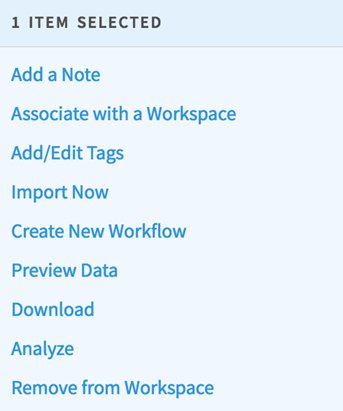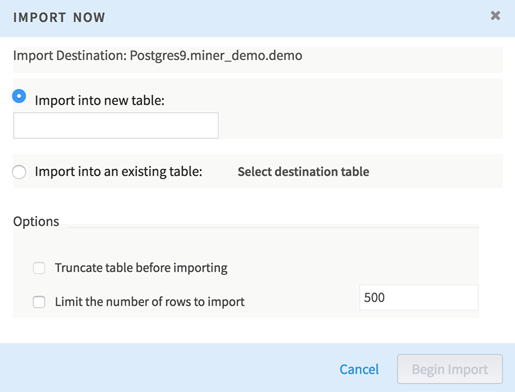Importing Associated Data
Follow this procedure to import associated data into a workspace's sandbox.
Procedure
If you are importing data into a new table, choose a name for the table. Table names must start with a letter followed by alphanumeric and/or underscore characters with a maximum length of 64 characters. This table is created in your sandbox schema.
- If the Limit the number of rows to import option is selected, enter the number of rows to import. If this option is left unselected, the entire dataset is imported.
If you are importing data into an existing table, use Select destination table to choose a location for the new dataset.
Copyright © 2021. Cloud Software Group, Inc. All Rights Reserved.