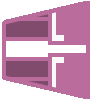Row Filter (HD)
Sets the criteria for filtering data set rows. Only the rows that meet the criteria remain in the output data set.
Information at a Glance
Note: The Row Filter (HD) operator is for Hadoop data only. For database data, use the
Row Filter (DB) operator.
You can specify row filters in the following modes.
Configuration
| Parameter | Description |
|---|---|
| Notes | Any notes or helpful information about this operator's parameter settings. When you enter content in the Notes field, a yellow asterisk is displayed on the operator. |
| Filter | The filters for the operator. See Define Filter Dialog Box for more information. |
| Use Row Limit? | Specify whether to use a row limit to limit filtering to specified rows. Default: false. |
| Row Limit Amount | If Use Row Limit? is set to true, set this field to the number of rows to which to limit the filtering. |
| Store Results? | Specifies whether to store the results. |
| Results Location | The HDFS directory where the results of the operator are stored. This is the main directory, the subdirectory of which is specified in Results Name. Click Choose File to open the Hadoop File Explorer Dialog Box and browse to the storage location. Do not edit the text directly. |
| Results Name | The name of the file in which to store the results. |
| Overwrite | Specifies whether to delete existing data at that path and file name. |
| Storage Format | Select the format in which to store the results. The storage format is determined by your type of operator.
Typical formats are Avro, CSV, TSV, or Parquet. |
| Compression | Select the type of compression for the output.
Available Avro compression options. |
| Use Spark | If Yes (the default), uses Spark to optimize calculation time. |
| Advanced Spark Settings Automatic Optimization |
|
Related reference
Copyright © 2021. Cloud Software Group, Inc. All Rights Reserved.