Viewing the Engines List
The Engines tab displays a list of engines in the workspace.
Procedure
-
Click the
Engines tab.
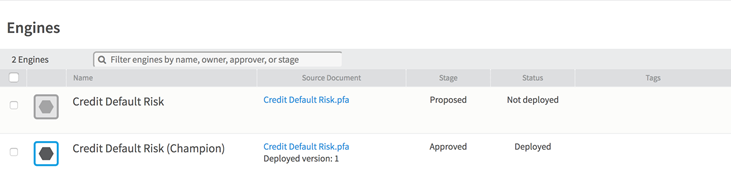
Each entry in the engines list shows the name of the engine, its source PFA document, its governance stage, and whether it is deployed. The engines list is sorted in alphabetical order, and you can filter it using the search bar at the top.
Engines have three governance stages that influence your ability to deploy them to production deployment targets. (Any engine can be deployed to development deployment targets.) Engines start in the draft stage, where they can be proposed. The engine approver either approves or rejects the engine, moving it to the approved stage or back to the draft stage, respectively. Only approved engines can be deployed to production deployment targets.
Using commands in the right panel, you can perform the following tasks:- Deploy Engine - Push the current version of the engine to its deployment target.
- Undeploy Engine - Undeploy the engine from its deployment target.
- Test Engine - Open a dialog box to send the engine test data and view its responses.
- Propose Engine - Move the engine from the draft stage to proposed stage.
- Approve Engine - Move the engine from the proposed stage to approved.
- Reject Engine - Move the engine from the proposed stage to draft.
- Edit Engine - Change the engine's name, description, PFA document, deployment target, or approver.
- Delete Engine - Delete the engine. This also undeploys the engine if it is deployed.
