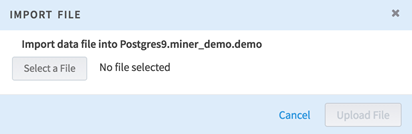Importing Data into a Workspace’s Sandbox
When you create a sandbox, all of the datasets or tables in the named schema are automatically added to the sandbox. They appear in the dataset list under the workspace data tab as sandbox datasets. You can also import data manually.
Procedure
-
Choose
Import File.
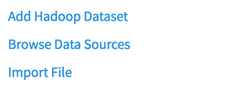
A dialog box from which you can add a file from your system is displayed.After selecting a file, you can choose where to place it.
- Import into new table: Choose a name for the new table. This table is created in your sandbox schema.
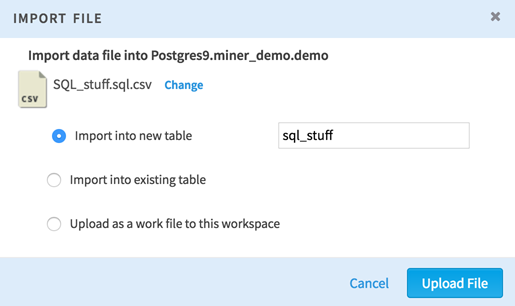
- Import into existing table: Choose
Select destination table to choose a location for the new dataset.
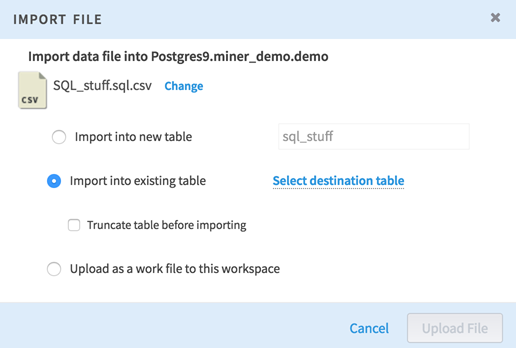
- Use Upload as a work file to this workspace to upload this file as a regular work file to the workspace. It is not associated with the sandbox schema.
- Import into new table: Choose a name for the new table. This table is created in your sandbox schema.
- Importing Associated Data
Follow this procedure to import associated data into a workspace's sandbox. - Importing Oracle Datasets
Follow this procedure to import an Oracle dataset into a workspace's sandbox. - Importing Hadoop Datasets
Follow this procedure to import a Hadoop dataset into a workspace's sandbox. - Scheduling Recurring Imports
You can schedule an import of a data source dataset so that it runs automatically at an interval you specify. This is useful if you have a table that is often updated and you want to add new data as it comes in. Team Studio starts the process at the time you specify and imports the data into the destination table.
Copyright © 2021. Cloud Software Group, Inc. All Rights Reserved.