
Note: Tags listed in blue are all the tags attached to the highlighted object. In this example, there is only the one tag.
The tag appears next to your tagged object. Here is an example of a tagged workspace:
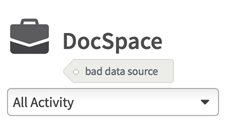
Tagged workspaces can also been seen in the list of workspaces:
