Work Files Tab
The Work Files tab is the holding place for text files, images, notebooks, uploaded code, workflows, or queries that you have written and saved in your workspace.
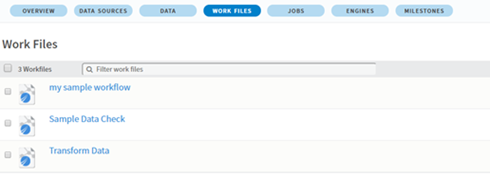
You can create work files on the Work Files tab, as well as import them.
Types of Work Files
The Work Files tab contains a list of the work files associated with this workspace. The default view for this section is Show All Files. The other drop-down options you can select are as follows:
The work files are sorted alphabetically by default. You can also sort them by date.
- Creating a Work File
Work files are the files on which you perform analytics, extract data, and store results for your projects. You can find a list of work files as well as options to create new ones from the Work Files tab of a workspace. - Editing a Work File
When you select a work file from the list, a list of options is displayed on the right sidebar. - Searching for a Work File
Work files can be easily searched based on their name or any tags that have been associated with them. - Copying a Work File to a Workspace
Copying a work file allows you to create a copy of that file in another workspace. This can be used when you want to move the file to another one of your workspaces, or if you have a colleague's work file you want to make a copy of as a starting point. - Importing a Work File
Any type of work file can be loaded and stored together as part of the analysis in a workspace. - Deleting a Work File
Work files can be deleted from a workspace. - Creating or Importing a SQL Work File
You can write and run code within the data tab of the workspace page to manipulate a dataset in your sandbox. You can author your queries directly in our integrated SQL editor. Code can be written in SQL, PL/pgSQL or any other language installed in the target database.
Copyright © 2021. Cloud Software Group, Inc. All Rights Reserved.
