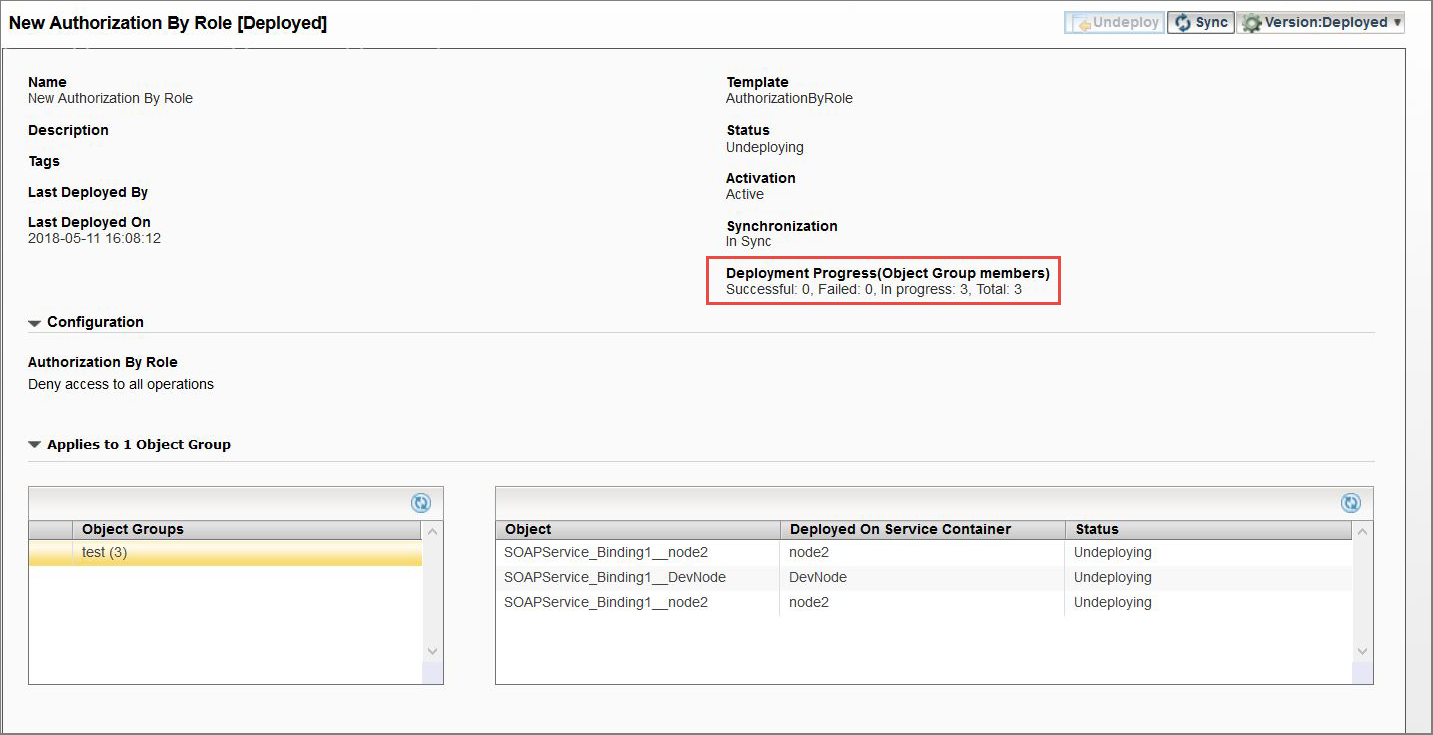The
Deployment Progress (Object Group Members) field shows the status of the policy being undeployed. While the policy is being undeployed, the
Deployment Progress (Object Group Members) field helps you track the progress by showing the number of
Successful,
Failed,
In progress, and
Total object group members being affected by the policy. The following image shows the progress of a policy being undeployed:
Undeploying a Policy
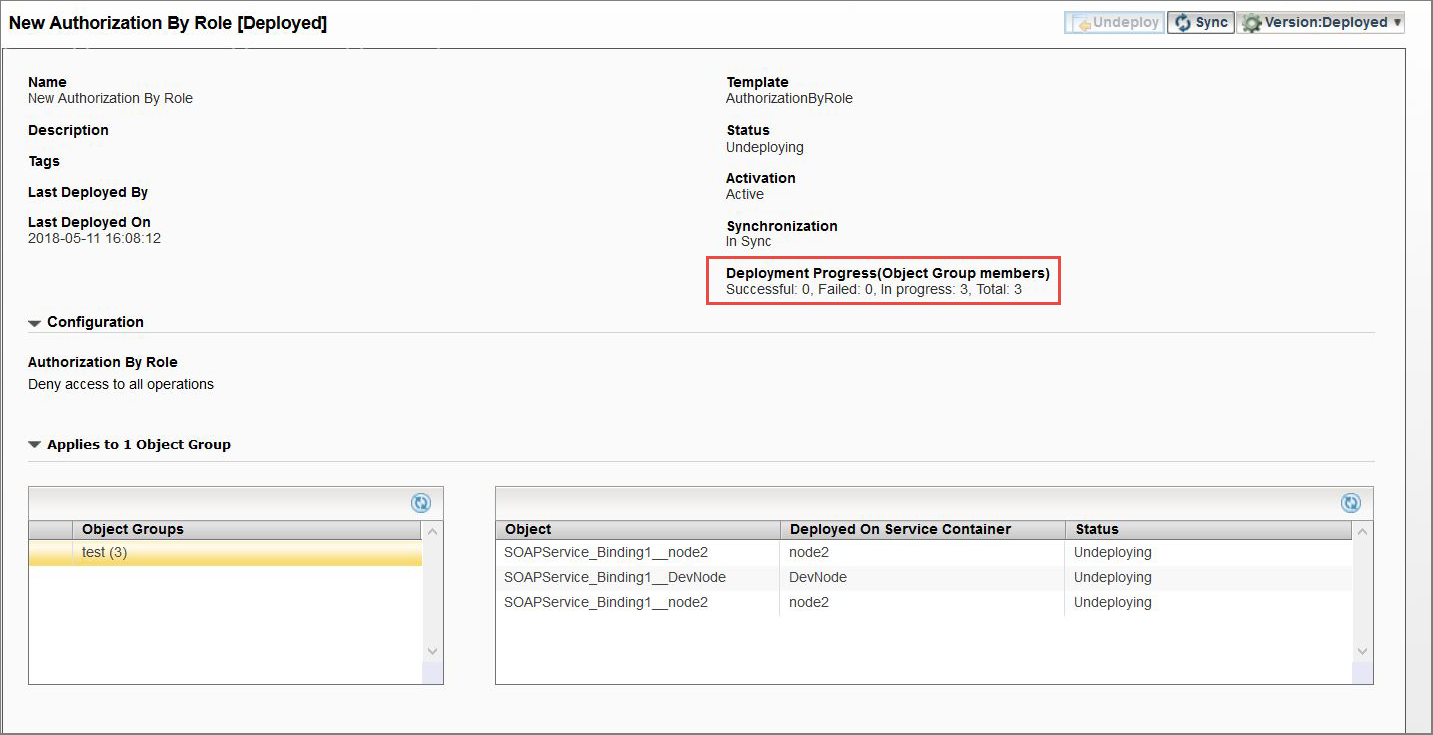
In the table shown in the bottom-right corner of the window, you can sort on the deployment progress by clicking the
Status. In this case, the status can be
Undeploying or
Undeployed.
Note: The
Deployment Progress (Object Group Members) field is displayed when you click any of the following:
- Deploy
- Undeploy
- Activate
- Deactivate
- CLI Progess Indicator
- To track the progress of the deployment on CLI, use
SYSTEM_PROPERTY_GC_UNDEPLOY_TIMER_PERIOD. By default,
SYSTEM_PROPERTY_GC_UNDEPLOY_TIMER_PERIOD tracks the progress of the deployment in every 3 seconds. The SYSTEM_PROPERTY_GC_UNDEPLOY_TIMEOUT property is used to set the timeout period for the undeployment. By default, it is
600 seconds. If the policy takes longer than
600 seconds to undeploy, it is not undeployed. To set the timeout period on Windows, use the following ANT command:
set ANT_OPTS=-Damx.governance.gc.undeploy.timeout=60000

 .
.