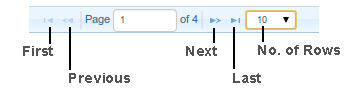Working with Tables
TIBCO ActiveMatrix SPM Dashboard captures information mostly in the form of tables.
Every table has the following elements by default:
- A status marker
For more information, see Asset Status.
- The create rule icon
For more information, see Creating a New Rule.
- The table footer displaying the following details:
Navigating in a Table
Each table has a navigation bar at the bottom. You can navigate to the first, previous, next, or last page with the help of the buttons on the navigation bar. You can also type the page number to see the exact page in the Page field.
You can set the number of rows to be displayed on a page by selecting an appropriate option from the list.
Searching in a Table
When an enterprise has a huge number of assets, searching for the right information in a table may seem difficult. You can filter the contents in the table with the help of the search row just below the heading row of each table.
Typing characters in the search cell filters the column to display results, which include only the rows with the typed characters. For example, if you type "Wealth" in the search cell of the Environment column, only the environments with the word "Wealth" in their names are displayed in the table.
For a quick search, you can enter letters between the words. For example, to quick search node12p from node1h, node12p, and node3, enter '2'.
Sorting a Table
You can sort the tables by clicking column headings. If you sort a column of asset names, the rows get sorted alphabetically. If you sort the column of status, all the assets with the same status are grouped together. If you sort the column of timestamp, the rows are sorted chronologically.