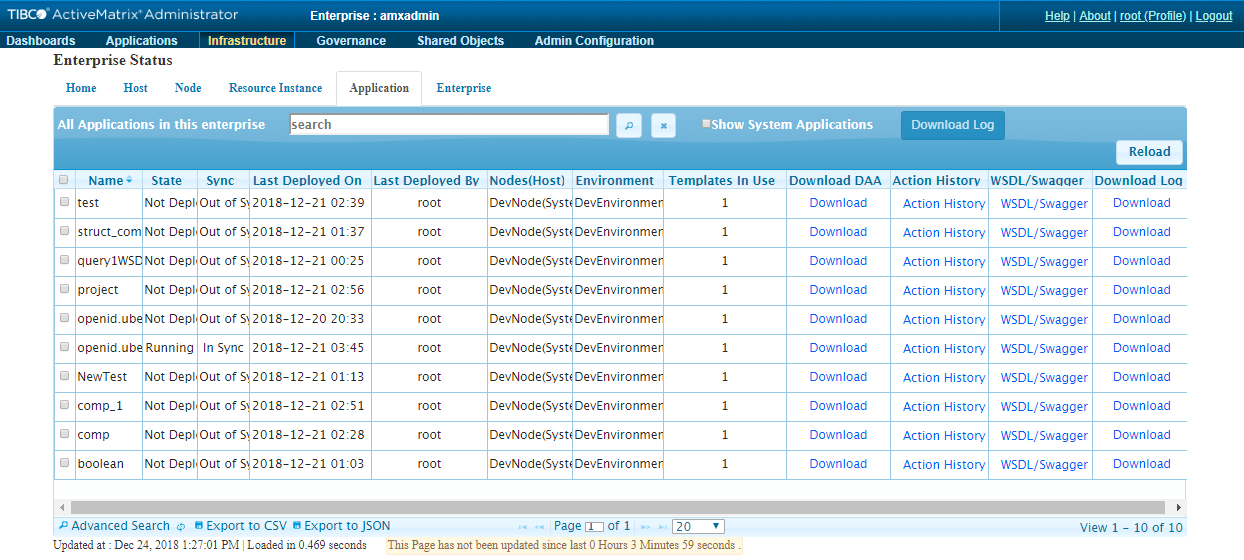Application Tab
- Search: Search for data in the current table. For more information, see Search in Current Table.
- Reload: Reloads the data in the current table.
- Name: Name of the Application
- State: Runtime state of the Application
- Sync: Indicates whether the runtime has the latest configuration for the Application
- Last Deployed On: The date and time when the Application was last deployed
- Last Deployed By: The Administrator user that last deployed the Application
- Nodes(Host): Name of the Node or Host on which the Application is running. For each Node, the Host name is provided in brackets. All the Nodes on which this Application is distributed are displayed separated by the "|" character.
- Environment: Name of the Environment on which the Node or Host is being used
- Templates in Use: Number of application templates in use for the selected application
- Download DAA: Click to download a DAA file of the Application.
- Action History: Status of the last runtime action performed on the Application
- WSDL/Swagger: Click to generate a WSDL or Swagger JSON file for the application binding. A dialog lists all the bindings for which a WSDL or Swagger JSON file can be generated. Click the appropriate entry to open the WSDL or Swagger JSON file in a new tab of the browser.
- Download Log: Click to download a compressed version of all the log files of the Application. The file is named as follows:
<APPLICATION_NAME>-<USER_NAME>-<TIMESTAMP>.logs.zip
For example, jv.helloworld1.soa-root-30_Nov_2017_16-40-24-036.logs.zipThis log file includes all the log files from the Nodes, Hosts managing those Nodes, System Node logs (if Replicated, then both system Nodes). It also includes a viewaction.html file. This file lists all the user actions for the Application.
For more information on the Application Logs, refer to Downloading logs for an Application
- Export to CSV: Exports the entire table to a CSV format. For a sample, see Export Data from the Table.
- Export to JSON: Exports the entire table to a JSON format. For a sample, see Export Data from the Table.
Copyright © Cloud Software Group, Inc. All rights reserved.