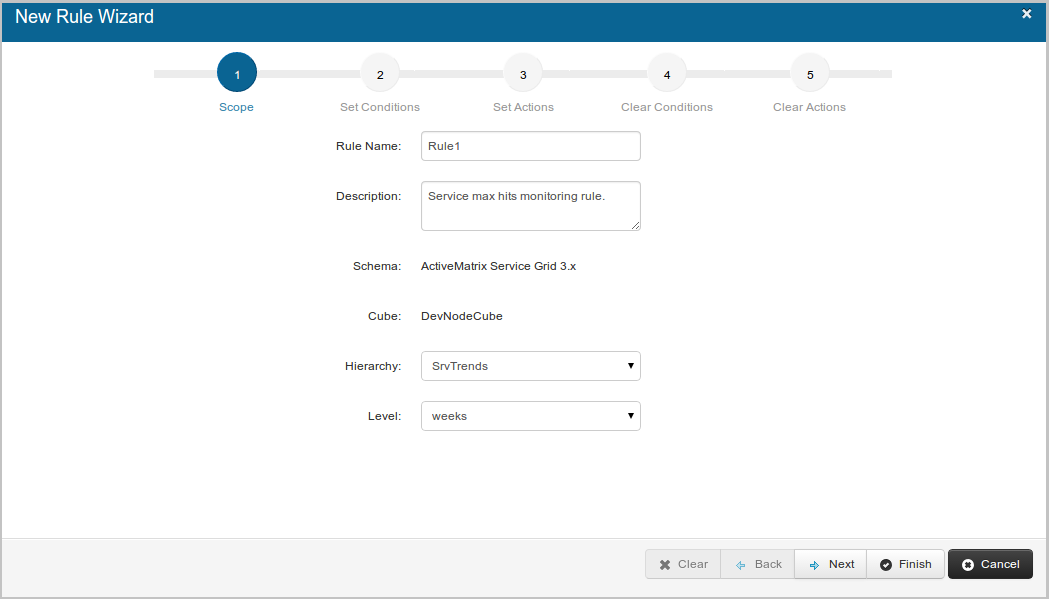Defining the Scope of a New Rule
The first step in creating a new rule is to define the scope for the new rule.
Procedure
- To create a rule, use one of the following methods:
-
In the
Rule Name field, enter a name for the rule.
The name must be compliant to Java naming conventions.
- In the Description field, enter the details of the rule.
-
In the
Hierarchy field, select the hierarchy names from the list.
In the Cube field, one of the following values is auto-populated based on the selected hierarchy:
-
In the
Level field, select the level for data collection.
- For DevNodeCube, the levels are weeks, days, hours, or minutes.
- For Assets, the level is only node.
- For
InfCube, the levels are environment, application, service name, service type, binding name, binding type, host and node.
Based on the level that you select, data is captured for the selected measurement and dimension.
Note: Only the values allowed for computation are displayed in the Level list for selection. For example, the dimension level where "compute" attribute in the schema is false, it is not shown in the selection.For example, if you select the Days level for the measurement HitCount and Dimension service-type, the database captures information, such as the number of times the selected service is hit in a day.
- Click Next to set the condition.
Copyright © Cloud Software Group, Inc. All rights reserved.