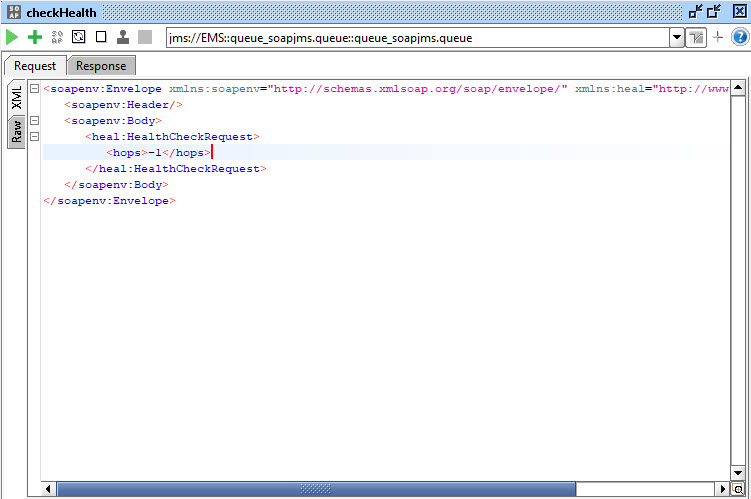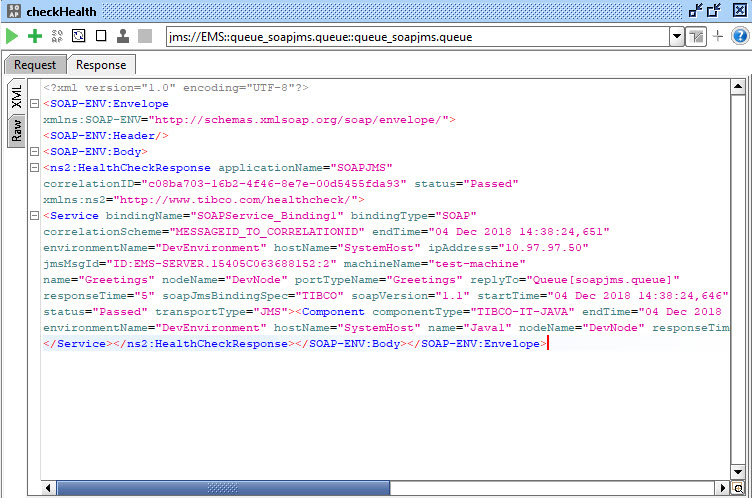Service Health Check Sample for SOAP/JMS
A Service Health Check sample is provided in <TIBCO_HOME>/administrator/<version>/samples/healthcheck/HealthCheckForSOAP_JMS.
This folder contains the following files:
- HealthCheck_SOAP_JMS.wsdl: concrete WSDL describing the Service Health Check contract provided by each ActiveMatrix SOAP/JMS service out-of-the-box. The WSDL describes the schema for the Service Health Check request and response in terms of all the elements and their attributes. The WSDL also includes Sample SOAP/JMS Bindings for SOAP Versions 1.1 and 1.2.
- SampleProjectForSOAPJMS.zip: .zip file containing the sample DAA,SOAPJMS.daa and its corresponding SOA project. The application SOAPJMS consists of a SOAP/JMS Binding and Java Implementation Type (IT).
Prerequisites
Note: To configure the required queue and JNDI on EMS, refer to steps in the readme located in
<TIBCO_HOME>/administrator/<version>/samples/healthcheck/HealthCheckForSOAP_JMS/SampleProjectForSOAPJMS/SOAPJMS.
Ensure that HermesJMS is bundled with SoapUI, which is required for SOAP/JMS testing.
Procedure
Copyright © Cloud Software Group, Inc. All rights reserved.