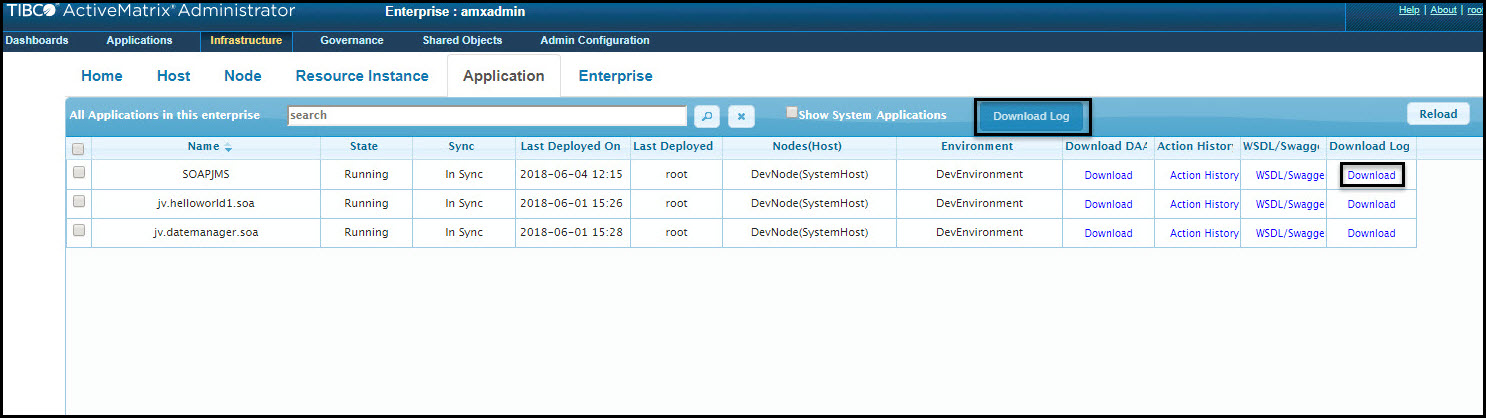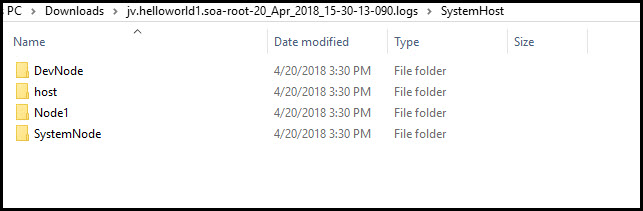Downloading Logs for an Application
You can now download all logs related to an application as the .zip file. This .zip file contains logs of each Node on which the application is deployed, logs from the Hosts managing those Nodes and System Node logs. The default name of .zip file is [APPLICATION_NAME]-[USERNAME]-[TIMESTAMP].logs.zip. Example: jv.helloworld1.soa-root-30_Nov_2017_16-40-24-036.logs.zip. If you are downloading the logs of multiple applications together, the default name of .zip file is AllSelectedApps-[USERNAME]-[TIMESTAMP].logs.zip
GUI
To download logs using Administrator GUI:
- Click Infrastructure > Enterprise status.
- Click Application tab. The list of all applications in Enterprise is displayed.
- Select the application for which you want to download logs:
Example: The directory structure of the .zip file is as shown in the following image.
CLI
You can use Administrator CLI to download an application's logs by invoking download-logs target of application_build.xml file located in the sample directory ( CONFIG_HOME\admin\<Enterprise_Name>\samples or TIBCO_HOME\administrator\3.4\samples). The application_data.xml file contains application details such as application name, name of the Node or Host on which the application is running.
Sample application_data.xml:
<Environment name="DevEnvironment" xsi:type="amxdata:Environment" > <Node name="DevNode" xsi:type="amxdata:Node"/> <Application folderPath="/" name="jv.helloworld1.soa" resourceTemplatesScope="application" xsi:type="amxdata:Application" /> </Environment>
<target name="download-logs" >
<AMXAdminTask action="downloadLogs"
objectSelector="Environment//Application"
remote="true"
propsFile="${instanceProperties}"
dataFile="${dataFile}"
force="true" failOnError="true"
options="location C:\Users\User1\Downloads\" />
</target>
Above target downloads the .zip logs file to directory
C:\Users\User1\Downloads\.
<target name="download-logs" >
<AMXAdminTask action="downloadLogs"
objectSelector="Environment//Application"
remote="true"
propsFile="${instanceProperties}"
dataFile="${dataFile}"
force="true" failOnError="true" options="downloadAllUserActions" />
</target>
Above target downloads the .zip logs file to the samples directory. The viewaction.html in the .zip file contains all user actions in the Enterprise.
<target name="download-logs" >
<AMXAdminTask action="downloadLogs"
objectSelector="Environment//Application"
remote="true"
propsFile="${instanceProperties}"
dataFile="${dataFile}"
force="true" failOnError="true" options="downloadAllUserActionsForApp" />
</target>
Above target downloads the .zip logs file to the
samples directory. The
viewaction.html in the .zip file contains user actions for the application.
<target name="download-logs" >
<AMXAdminTask action="downloadLogs"
objectSelector="Environment//Application"
remote="true"
propsFile="${instanceProperties}"
dataFile="${dataFile}"
force="true" failOnError="true"
options="location C:\Users\User1\Downloads\, downloadAllUserActions" />
</target>
Above target downloads the .zip logs file to
C:\Users\User1\Downloads\ directory. The
viewaction.html in the .zip file contains all user actions in the Enterprise.