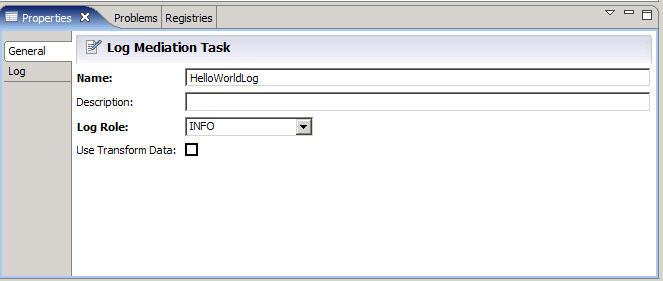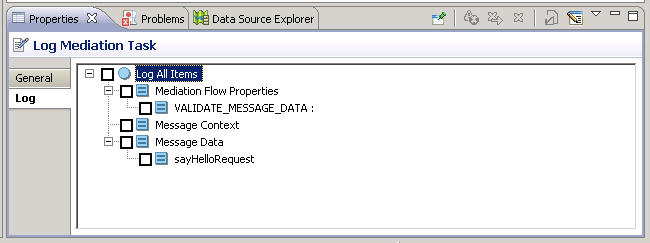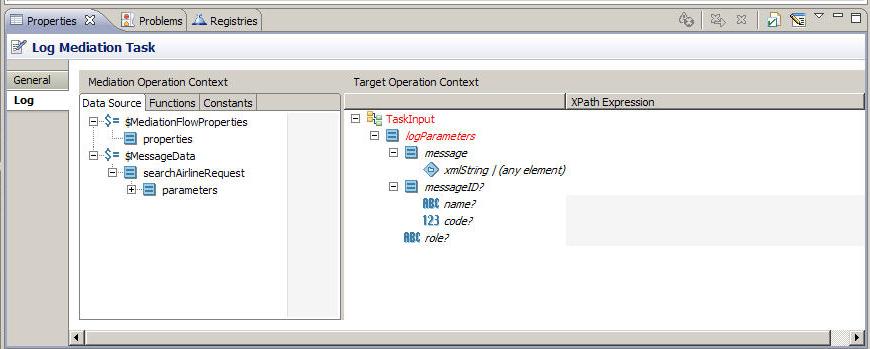Configuring a Log Task
After adding a log task to a path within a mediation flow, specify the type of information you want to log. The Log tab of the Log task configures the information to send to the log file.
Procedure
Message mapped to the message element
This example shows part of a message mapped to the message element:
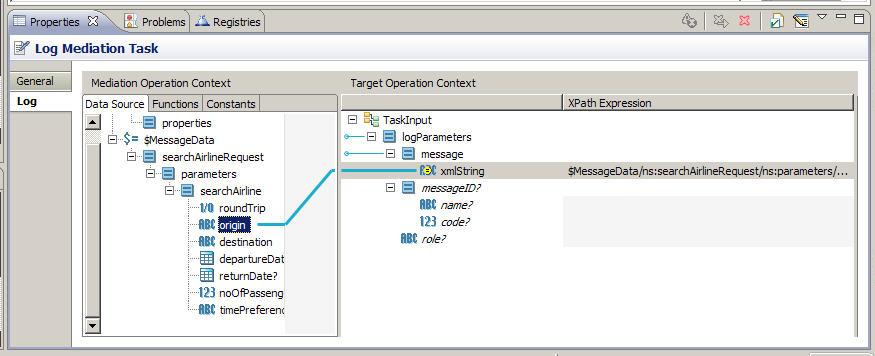
The messageID element is useful if you need to specify a code, or map from a code that is included in a message. See Information for Custom Log Messages for detailed information about the messageID element.
You can set a property on the mediation flow for the Log task to use at run-time, to override the Log Role setting in the General tab if they are different. For example, you might set the Log Role to debug during development, but set the run-time property to info.
See Transform Tasks for more information about using a mapping panel.