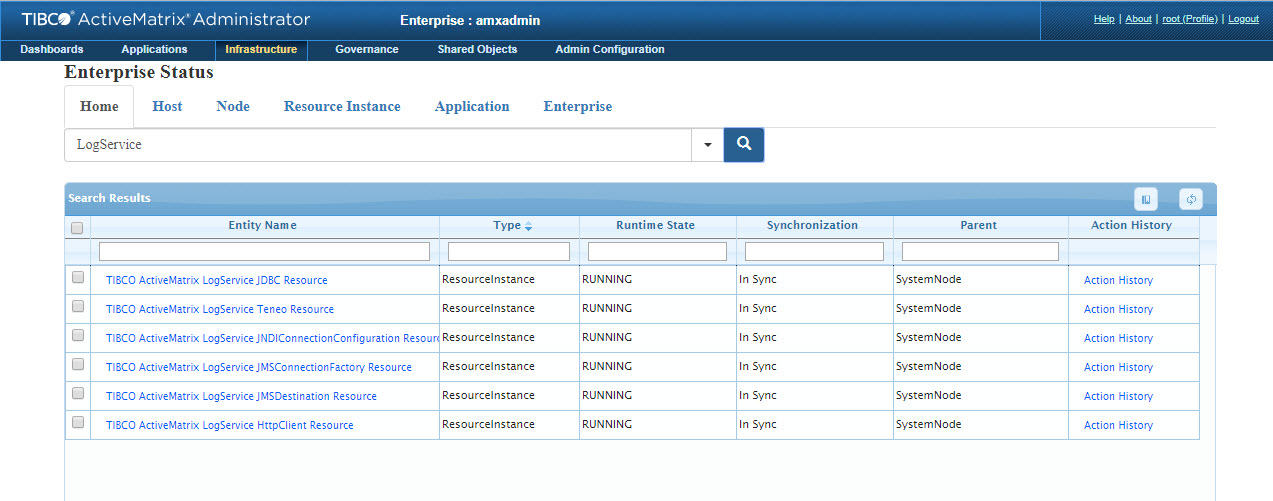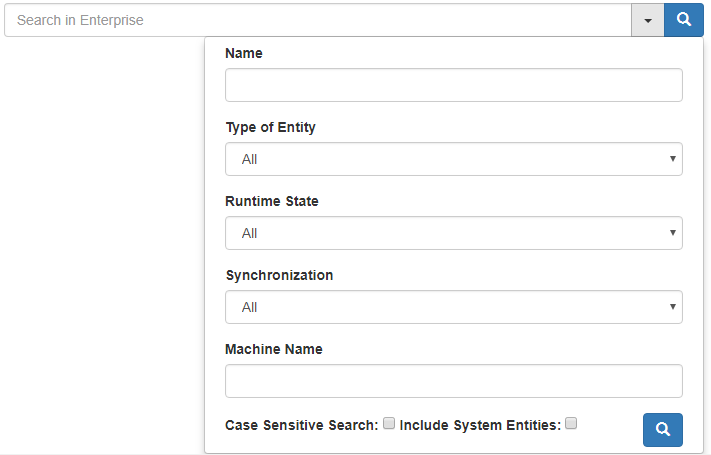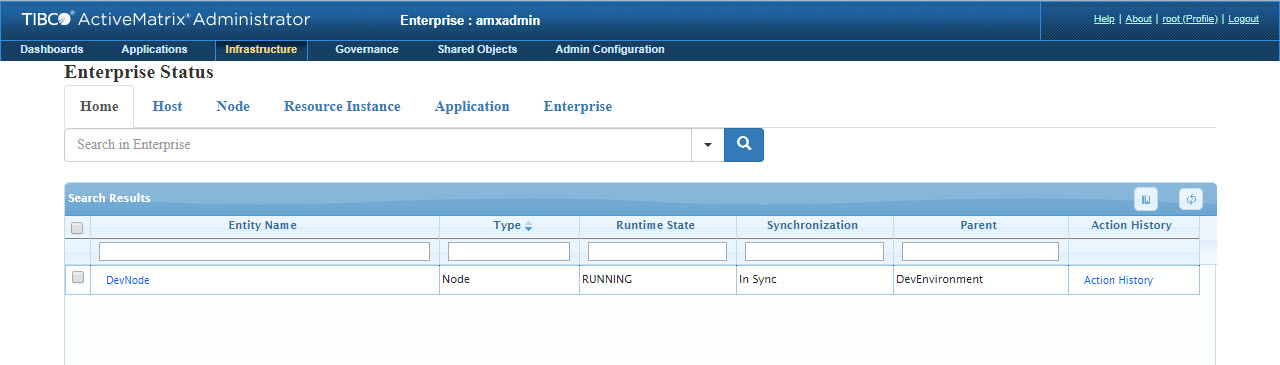Searching for Entities in an Enterprise
You can search for entities based on their name, type of entity, runtime state, synchronization status, and machine name.
After the search results are displayed in a tabular format, you can perform specific actions on selected entities. The actions that can be performed change depending upon the entity selected. For example, you can Stop an Application by selecting the specific row from the table.
For a list of actions that can be performed on different entities, refer to Actions that can be Performed on Different Entities.
Basic Search Based on Name
To search for an entity based on its name, specify the name of the entity in the
Search in Enterprise box and click
![]() .
.
The search results are displayed in a tabular format as shown below.
type:ResourceInstance caseSensitiveSearch:false includeSystemEntity:true
The following details are displayed:
- Entity Name: Name of the entity. For a Host, Node, Application, and Resource Instance, you can click on the link to navigate to the respective tab.
- Type: Type of entity. For a list of different entity types, refer to Supported Entities and their Runtime States. By default, information in the table is sorted based on the Type column.
- Runtime State: Runtime state of the entity. The values in the Runtime State column differ based on the type of entity. For a list of all the values in the Runtime State column, refer to Supported Entities and their Runtime States.
- Synchronization: Synchronization status of the entity. Synchronization status is displayed for a Host, Node, Application, and Resource Instance.
- Parent: Parent of the entity. The values in the Parent column differ based on the type of entity. For a list of all the values in the Parent column, refer to Values in the Parent Column.
- Action History: Status of the last runtime action performed.
Advanced Search Based on Name or Other Criteria
To search for an entity based on the name, type of entity, runtime state, synchronization status, or machine name:
- Click
 beside the
Search in Enterprise box. The following dialog is displayed.
beside the
Search in Enterprise box. The following dialog is displayed.
- Select the appropriate option under Type of Entity, Runtime State, Synchronization, or specify a Machine Name. Search results will be displayed based on AND operation on options provided. For a list of different types of entities and runtime states supported, refer to Supported Entities and their Runtime States.
- To perform a case-sensitive search, select the Case sensitive search check box. By default, the search is not case-sensitive.
- To include system entities in the search result, select the Include System Entities check box.
- Click
 .
.