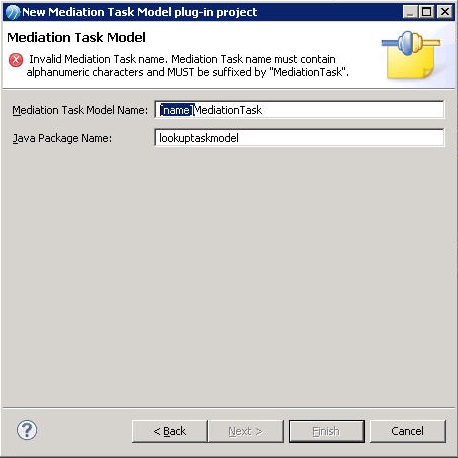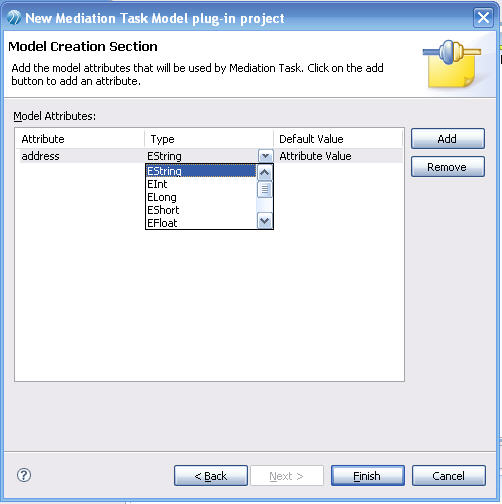Creating the Model Plug-in
You can create the model plug-in for the custom mediation task.
Procedure
-
Run TIBCO Business Studio from the Start menu.
For example, select Start Programs > TIBCO_Home > TIBCO Business Studio N.N > TIBCO Business Studio.
- Select File > New > Project ....
- In the New Project dialog under Plug-in Development, select Plug-in Project and click Next.
- Specify a name for the project that reflects the mediation task name and that identifies this as the model plug-in. For example, type LookupTaskModel.
-
Accept all other defaults and click
Next.
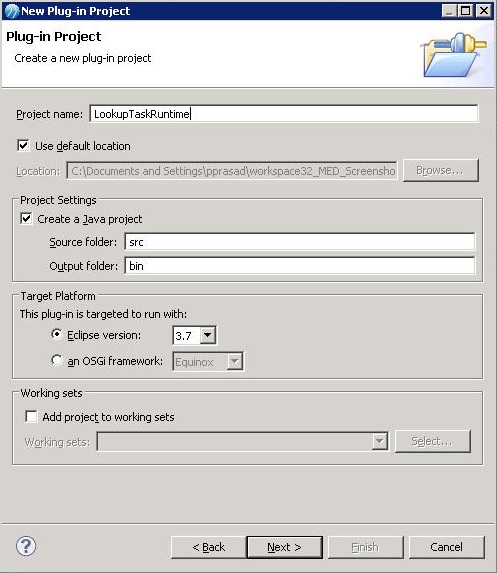
- On the Plug-in Content page, locate the Plug-in Options group and clear these options.
- Accept all other defaults and click Next.
- On the Templates page, select Mediation Task Model Wizard and click Next.
- On the Mediation Task Model page, for the Mediation Task Model Name replace the string within the brackets with another of your choice. This prefix will be used for the Mediation Task Names for the UI and Runtime plug-ins.
-
Specify the
Java Package Name for the model plug-in for the custom mediation task. Click
Next.
By default the Java package name is the same as the project name.
-
(Optional) Select a schema element for the custom mediation task input/output in the Input/Output Schema Selection dialog.
- Type the name of the schema.
-
Click
Browse to see all the schemas in the workspace, or click
Create to create a new schema.
Clicking Create opens the Simplified Schema Editor. See Creating Simple Schemas.
- Specify model attributes that the custom mediation task will use. Model attributes can be given values for each instance of the task, by specifying the values on the General tab in the Properties view for the task.
- Click Finish.
- TIBCO Business Studio opens the Open Associated Perspective dialog, which asks if you want to open the Plug-in Development perspective.
Copyright © Cloud Software Group, Inc. All rights reserved.