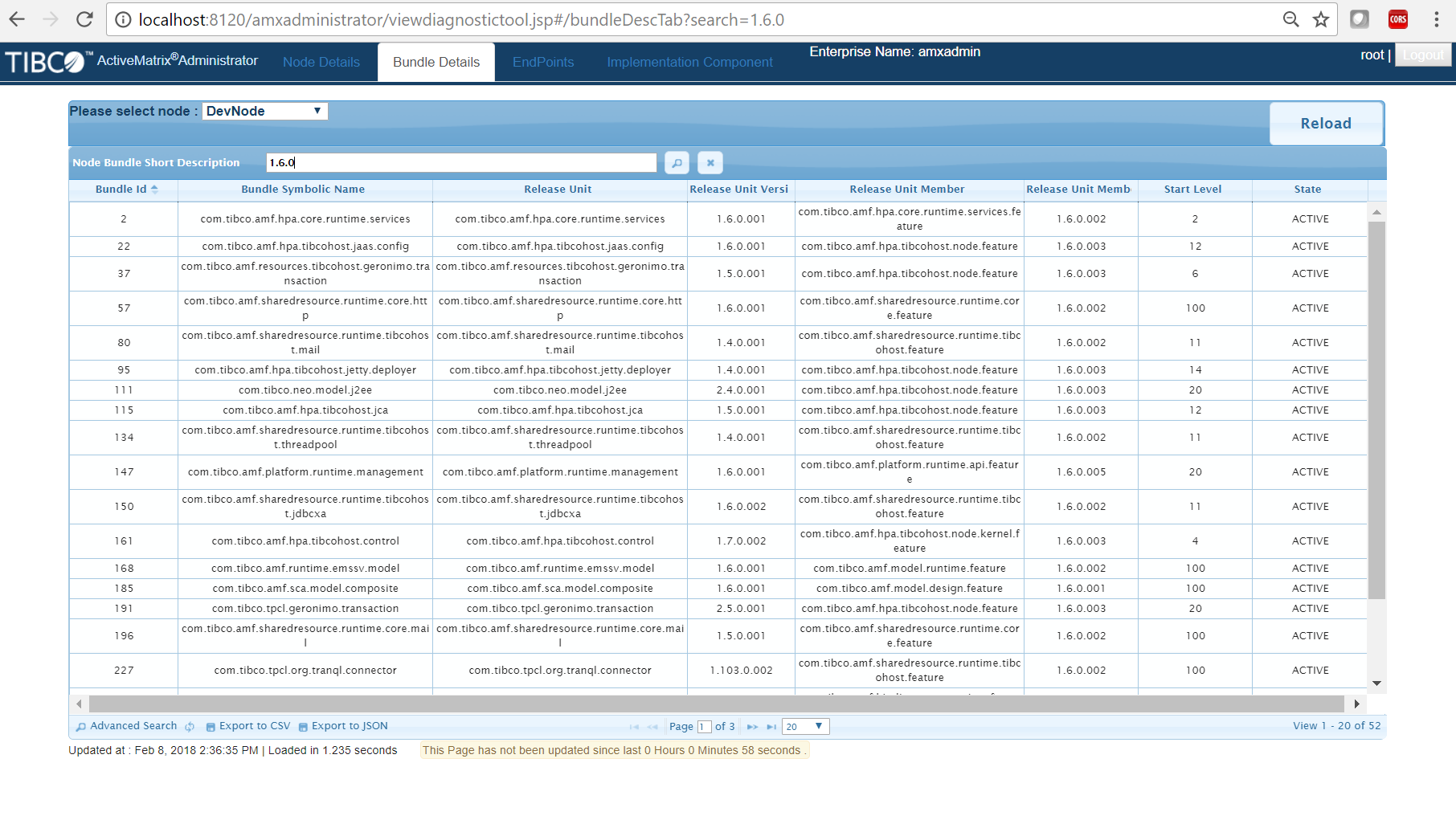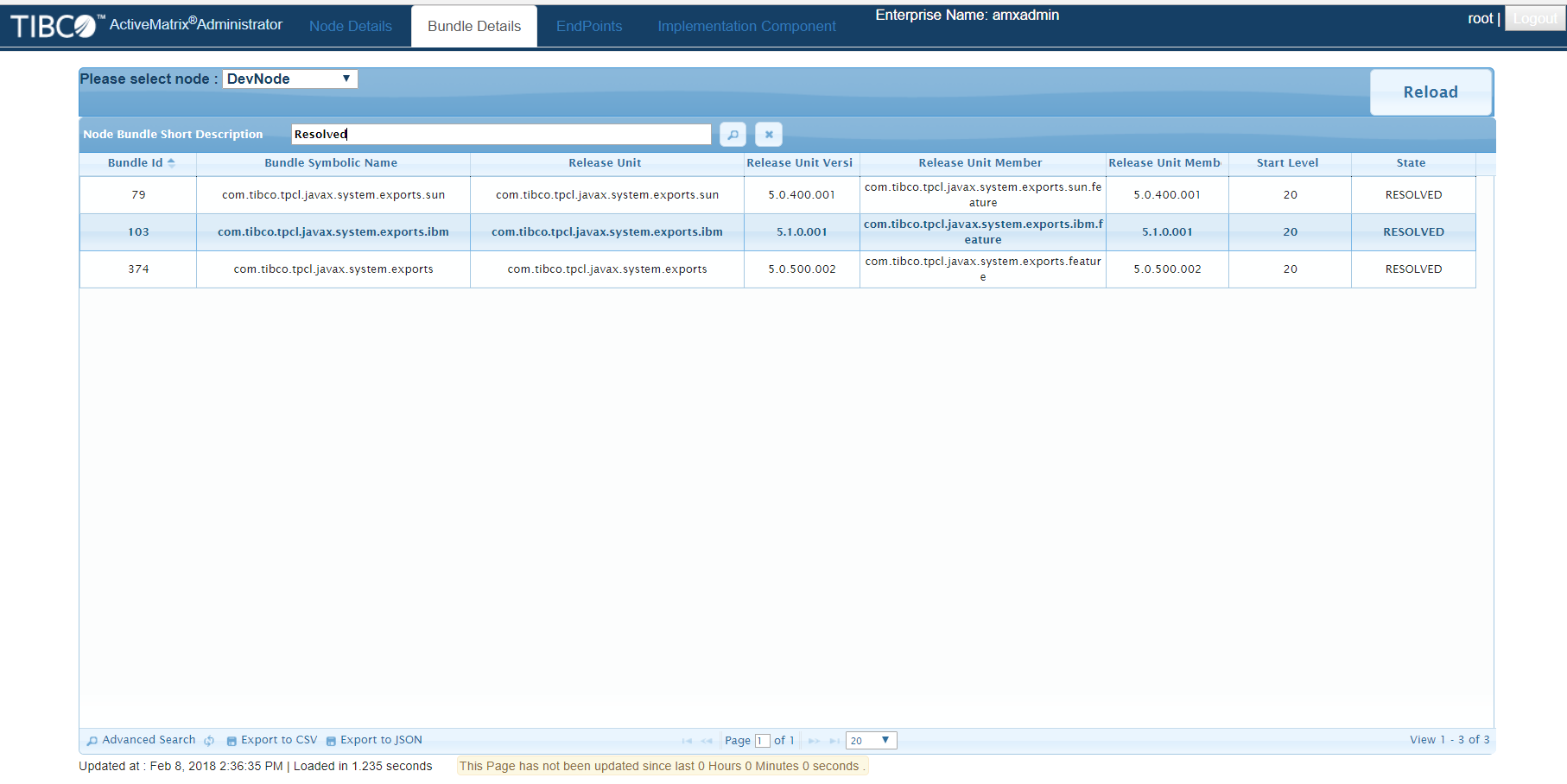Sample Scenario: Node does not start during installation or upgrade
To troubleshoot such a scenario, you would typically want to inspect the following:
- Are all the required bundles available or not?
- Is the correct bundle version installed or upgraded?
- Is any required bundle in the RESOLVED state instead of being in the ACTIVE state?
You can use the OSGi diagnostic tool to find out this information easily, as follows.
- Access the OSGi Diagnostic tool by selecting Infrastructure > Diagnostic Tool.
- In the Select node dropdown, select the appropriate node and navigate to the Bundle tab.
- To find out whether all the required bundles are available:
- To find out whether the correct version is installed or upgraded, use the information in the Release Unit Version column.
- To find out whether bundles are in the Resolved state:
Copyright © Cloud Software Group, Inc. All rights reserved.