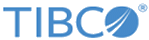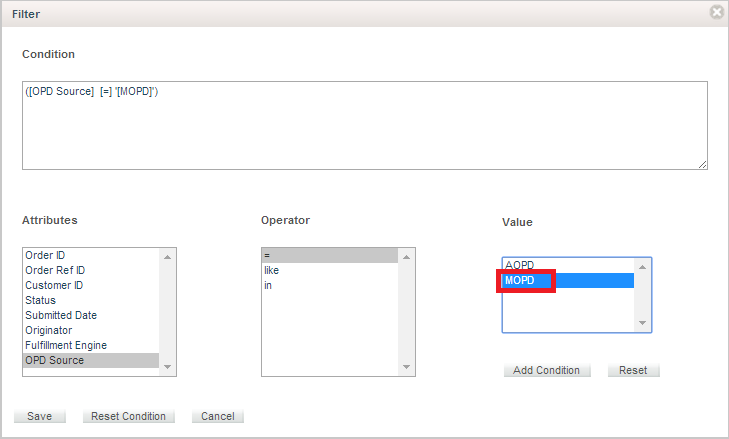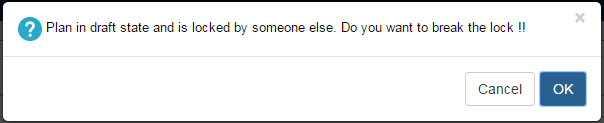Searching Orders for Manual Order Plan Development
To search orders for Manual Order Plan Development perform the following steps:
- Browse the Orders tab and click the Filter icon.
- Select Manual Order Plan Development in the OPD Source and click Save. All the orders, which are in OPD for manual changes, and the orders, which executed Manual Order Plan Development is listed.
- Click the order for which plan has to be manually modified. Order details for that particular order is populated and user gets an option Show Manual Plan on the top bar.
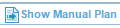

- Click
Show Manual Plan and the Automated Order Plan Development generated plan is shown for modifications. Initially the plan shown for editing is in non-draft mode. The user needs to bring the plan in draft mode to get the options for modifying the plan. All the plan and plan-items are in START state and milestones are in PENDING state.

- Click the Draft Plan icon and you receive options for modifying the plan. There might be a possibility that some other user is already accessing the plan and modifying it. In such cases you are prompted for confirmation on breaking the lock from the other user who is accessing it. If you choose to beak the lock then the unsaved changes of the other user is removed.
Copyright © 2023. Cloud Software Group, Inc. All Rights Reserved.