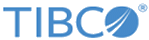Running the Order Management Server Container on a Predefined Port
Since Order Management Server UI requires an address and port information of Order Management Server and because you start the Order Management Server container with no default hard-coded port, in some cases, it might become difficult to update the server information repetitively through the Configuration UI. Due to the dynamic port assignment, Order Management Server ports might change whenever the server is restarted. To avoid this issue, you can start one of the members of the Order Management Server with a pre-defined port and use the same port to configure through the Configurator UI.
Procedure
-
You can start Order Management Server on a predefined port with either of the following two ways:
- You can make changes in Docker compose file.
Open the $OM_HOME/docker/docker-compose-run-oms.yml file with a suitable editor and locate the section with the port defined as 9091 and change it in the following way: <user-specified-port-number>:9091. Here <user-specified-port-number> is the port number, which you want Order Management Server/service to start on. Save the YAML file and now execute the YAML to start the Order Management Server container as mentioned in Running the Docker Containers.
- You can skip Docker-Compose commands and use Docker commands directly to start the Order Management Server container on a specific port. Please refer to some of the examples that are mentioned in the $OM_HOME/docker/ReadMe.txt file.
After starting the Order Management Server container on a specific port and configuring its address and port in the Configurator, all of Order Management Server UI's requests are routed through this new Order Management Server. - You can make changes in Docker compose file.