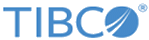Configuring SSL for TIBCO Order Management - Long Running
This section describes how to configure SSL for Order Management Server UI and Order Management Server, the web-based application components of TIBCO Order Management - Long Running.
Configure SSL for Order Management Server UI and Order Management Server by using the following steps:
- Edit the application.properties files in the following locations:
- <OM_HOME>/roles/configurator/standalone/config/application.properties
- <OM_HOME>/roles/omsServer/standalone/config/application.properties
- <OM_HOME>/roles/omsui/standalone/config/application.properties
- <OM_HOME>/roles/aopd/standalone/config/application.properties
- <OM_HOME>/roles/ocs/standalone/config/application.properties
Add the following parameters to each application.properties file:
- Keep the keystore files in each directory or as classpath resource.
- Edit and save the files and then start the Configurator.
- In a browser, open the following URL: https://host:configuration_port.
- Log in to Configurator
- In Order Management Server basic configuration > OMS User Interface change the Web Service HTTP Transport Channel Type property to https and HTTP Port number to omsServer port number.
- In Order Management Server Advance > Web Service Configuration, change HTTP Channel type to https and HTTP Port number to omsServer port number
- Start (or restart) Order Management Server and Order Management Server UI.
Copyright © 2023. Cloud Software Group, Inc. All Rights Reserved.