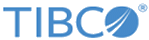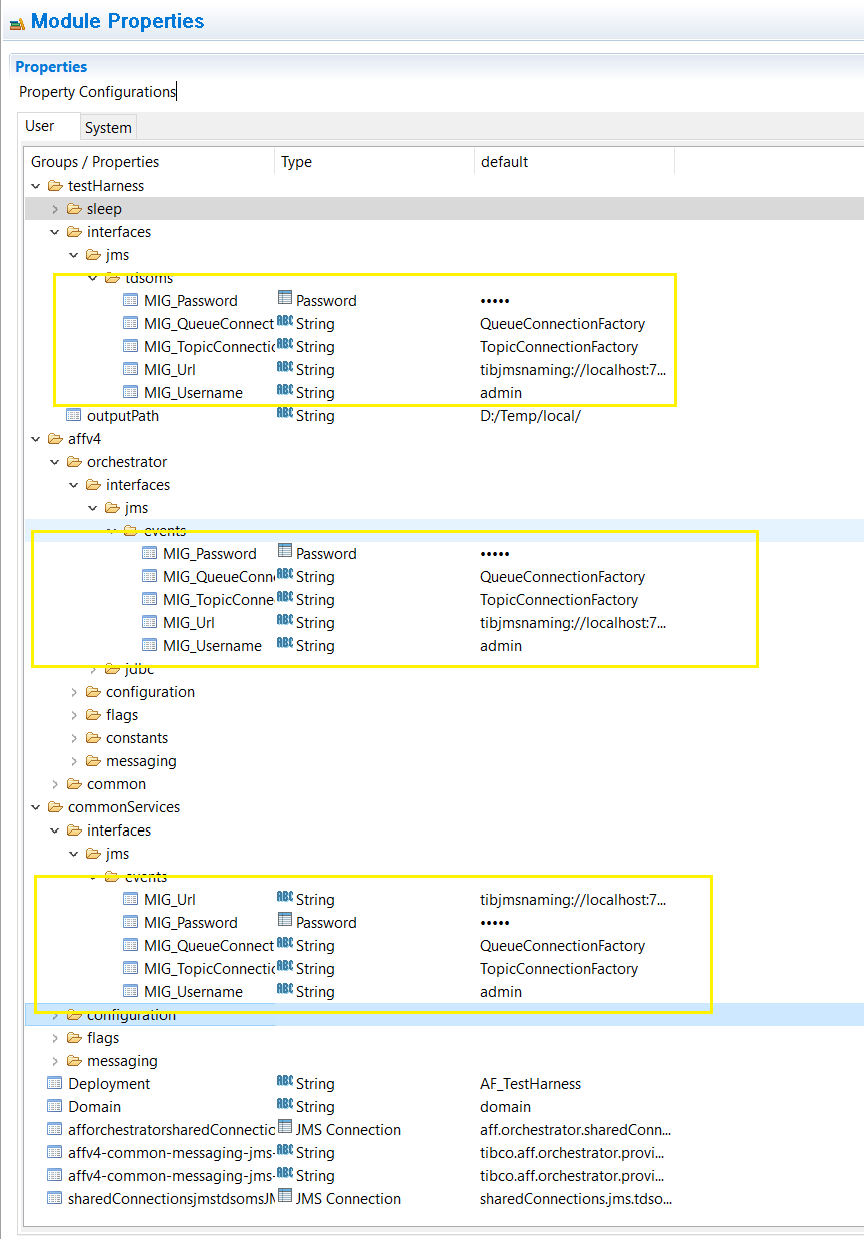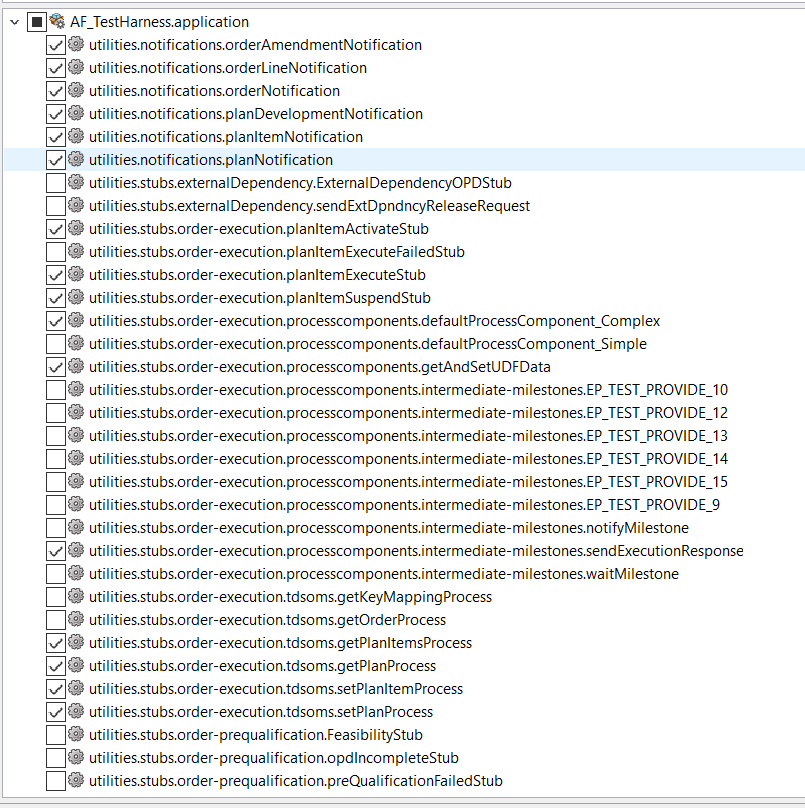Starting the Test Harness
You must have TIBCO ActiveMatrix BusinessWorks installed on your machine to use the test harness.
The AF_TestHarness project is intended for testing only. Perform the following steps to use the test harness for the use case:
Procedure
- After performing installation and post-installation steps for TIBCO Order Management - Long Running engines, start and verify that the following server has been started or deployed without any errors.
- Open the AF_TestHarness_BW6 project available in $OM_HOME/samples/TestHarness/AF_TestHarness_BW6.zip through TIBCO Business Studio.
-
Change the values of module properties related to JMS connection parameters for Orchestrator and the test harness output directory path as shown in the following figures.
The AF_TestHarness_BW6 project contains several BW processes integrating with OM Orchestrator or Order Management Server components over the JMS channels as according to the following list. These are the stub processes just to show how the integration is done, and to have an end-to-end run.
- process component stubs (execute, suspend, activate)
- error handler stub
- pre-qualification failed handler stub
- status notification subscriber stubs
All these processes log the relevant details (for example, execution request payload) in different files. These files are created under the directory named as orderref of the corresponding order. These directories are created under a parent directory whose path is configured in testhHarness/outputPath module properties.
-
Start the following starter processes in TIBCO Business Studio.
Orchestrator Notifications Listener Processes:
- utilities/notifications/orderAmendmentNotification.process
- utilities/notifications/orderLineNotification.process
- utilities/notifications/orderNotification.process
- utilities/notifications/planDevelopmentNotification.process
- utilities/notifications/planItemNotification.process
- utilities/notifications/planNotification.process
These processes subscribe to the notification events from the Orchestrator. By using these events the exact state of the order/plan can be known.
Note: The publishing of status change notifications for each entity is not enabled in Orchestrator out of the box. To subscribe to the status change notifications by using the above-mentioned processes, the notification publishing must be enabled for each entity through the respective flags. These flags are available in the Orchestrator Configuration > Generic Configuration category in the Configurator UI.The process planItemExecuteStub is a dummy process component implementation. It calls a default process that gets and sets plan/planItem data by using JMS based data access interfaces and finally sends an execution success response to Orchestrator. The planItemSuspendStub and planItemActivateStub processes are used for testing the order amendments functionality.
- Verify that the following queues or topics are up and have listeners:
-
Publish the following models:
Model Send Model on Queue Product Model tibco.aff.catalog.product.request Plan Fragment Model tibco.aff.catalog.planfragment.request - Submit a dummy order through SOAP over HTTP or SOAP over JMS to the Order Management Server according to the SubmitOrderRequest sample located at OM_HOME/samples/Webservice/SubmitOrderRequest.xml. Use the WSDL available at $OM_HOME/schemas/wsdl/http/OrderServiceHTTP.wsdl or $OM_HOME/schemas/wsdl/jms/OrderServiceJMS.wsdl to submit orders. For instance, http://localhost:8080/api/orderService?wsdl.
- Verify that the jobs of processes selected in the test harness are created. The planItemExecute stub acts as the basic process component, which processes and responds to the execution request sent by Orchestrator for each plan item.
- Navigate to http://<machineIPAddress>:<port number>/Login/Login.jsp. Verify that you can see the order and the plan in the Order Management Server UI. Check whether the status of the order is COMPLETE.