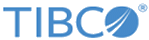JMX_RMI_ARGS="-Dcom.sun.management.jmxremote
-Djava.rmi.server.hostname=<host-ip-address>
-Dcom.sun.management.jmxremote.port=<port-number>
-Dcom.sun.management.jmxremote.rmi.port=<port-number>
-Dcom.sun.management.jmxremote.local.only=false
-Dcom.sun.management.jmxremote.authenticate=false
-Dcom.sun.management.jmxremote.ssl=false"
<host-ip-address> must be updated with the IP address of your host machine and <port-number> with the port number where you want to access the RMI services exposed by Order Management Server.