Order Capture System User Interface Overview
This is an example of how the products are displayed after selecting a subscriber.
Each product or bundle must be customized before you can place it in the shopping cart.
When you click CUSTOMIZE, the product or bundle box expands, and displays how many products are within that bundle. To the top right of the expanded box, you can see the following three icons:
After adding a product or bundle to the cart, you can click the
Display shopping cart icon
 to view the items in the cart. On the Order details page, you can hover over the item and see the
Edit shopping cart icon
to view the items in the cart. On the Order details page, you can hover over the item and see the
Edit shopping cart icon
 and the
Remove from cart
and the
Remove from cart
 icon. Using the edit icon, you can change the quantity of products or bundles and characteristic values. Using the remove icon, you can remove products or bundles from the cart.
icon. Using the edit icon, you can change the quantity of products or bundles and characteristic values. Using the remove icon, you can remove products or bundles from the cart.
When you click
CHECKOUT, you can see the
Edit order option. Using the
Edit order option, you can add the order priority number, delivery date, or any notes to the product. Also on the Check Out window, you can click the
BACK TO CART button
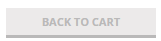 or the PLACE ORDER
or the PLACE ORDER
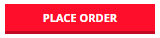 button to submit the built order to TIBCO Order Management Long Running.
button to submit the built order to TIBCO Order Management Long Running.
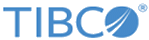
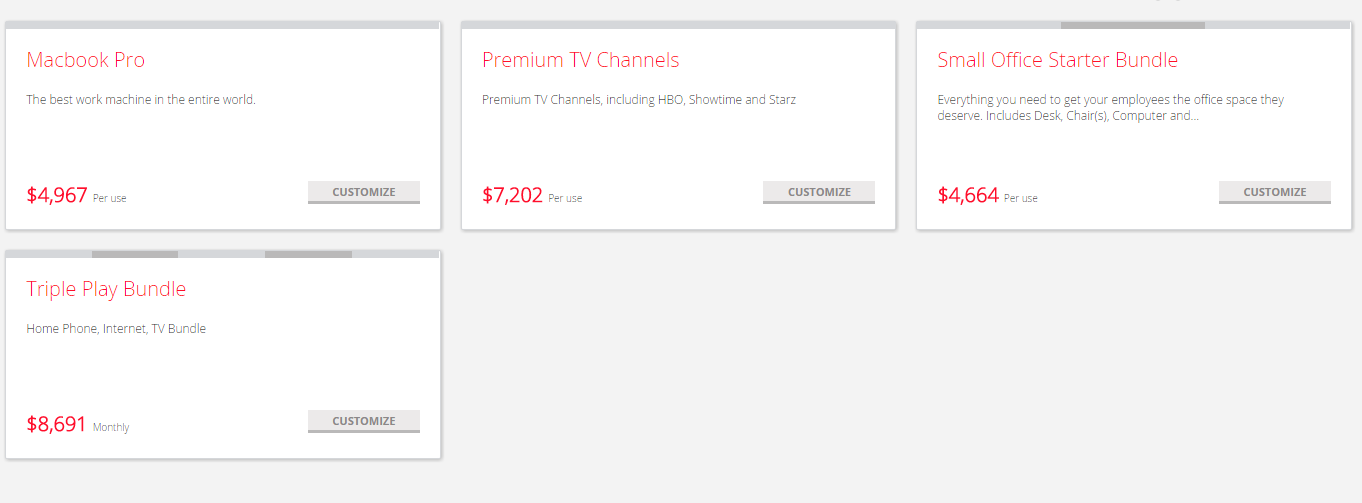
 Add to cart
Add to cart
 Full screen
Full screen
 Close
Close