Adding an Order
To add an order perform the following steps:
Procedure
-
Click
Add Order
 .
.
An editable order component user interface gets generated.
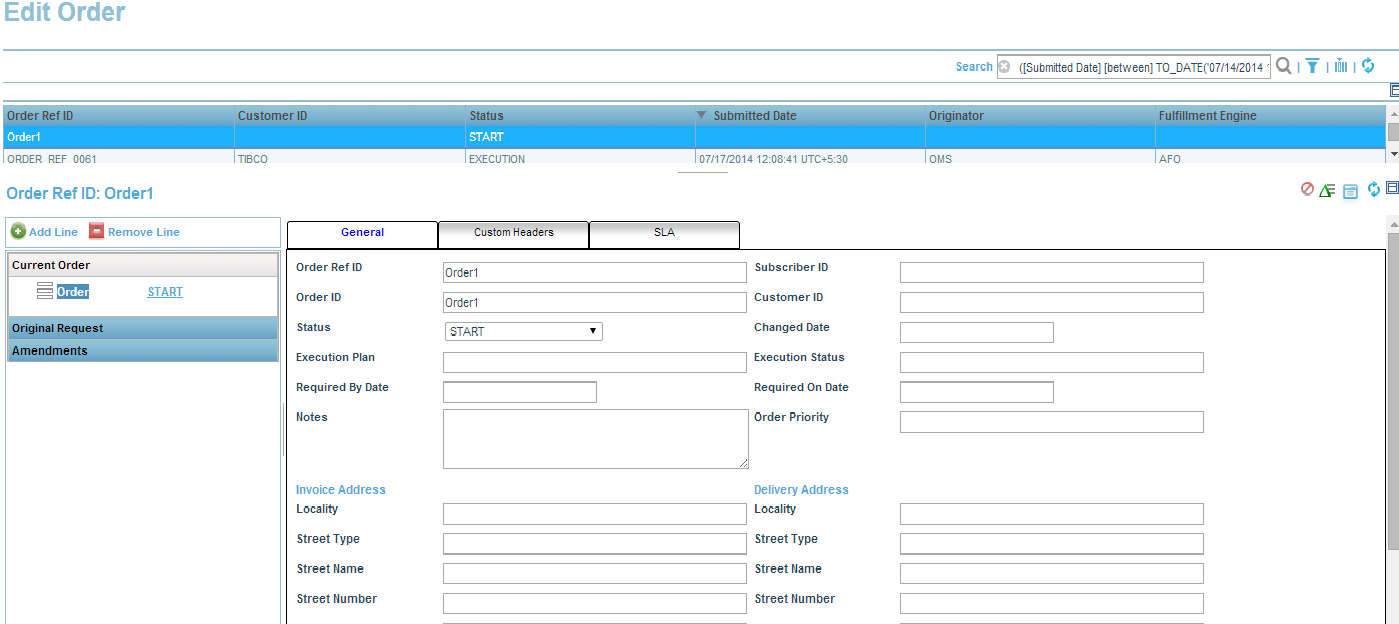
-
Enter values in editable order component or click
Import button
 .
.
Clicking
Import opens up the
Import Order dialog.
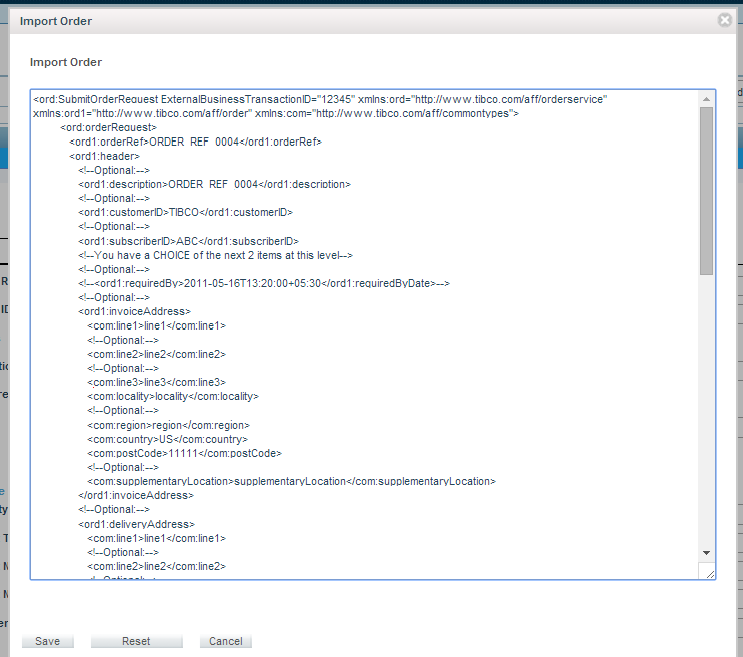
-
Submit the file
SubmitOrder.xml in the text area and click the
Save button in the
Import Order dialog.
The values is displayed in respective attributes.
-
Click Plan Preview or Save Order to add an order.
-
Click
Show Plan Preview button
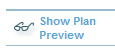 .
.
The plan preview for order is generated without submitting the order in Order Management Long Running.
-
Click
Save Order.
The order is saved in Order Management Long Running.
Note: You can also choose to discard submitting order by clicking the
Discard button.
Copyright © 2023. Cloud Software Group, Inc. All Rights Reserved.
 .
.
 .
.
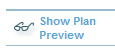 .
.