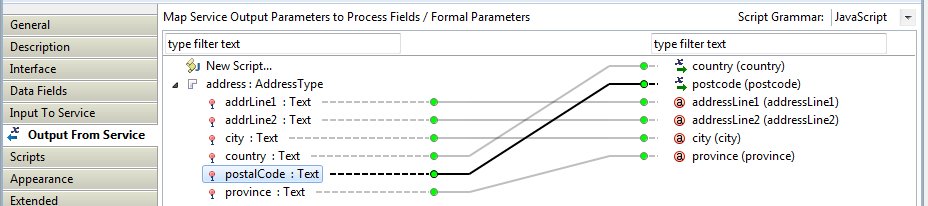Setting up Data Inputs to and Outputs from the Web Service
Data fields (and/or formal parameters) must be used to define the inputs to and outputs from the web service. The data fields must be mapped to the matching message input and output parts in the WSDL document.
In Project Explorer, expand the Generated Services folder and double-click the UKAddressService.wsdl file. The WSDL document is displayed in the WSDL Editor.
The WSDL document indicates that the service accepts a single input parameter (addressQuery) and returns a single output parameter (address).
Procedure
Copyright © Cloud Software Group, Inc. All rights reserved.