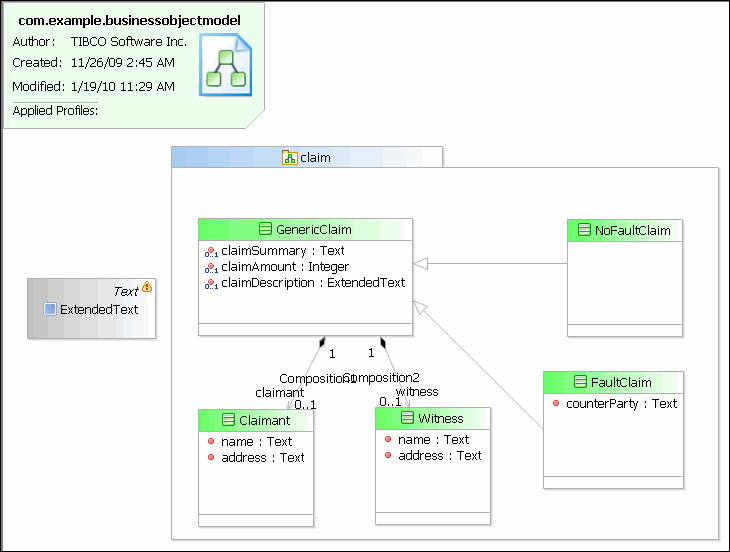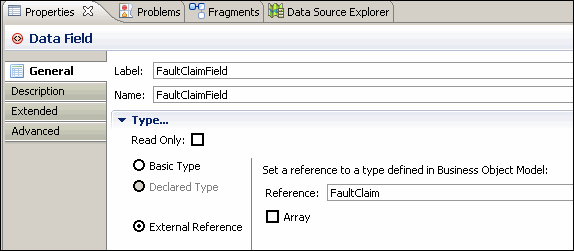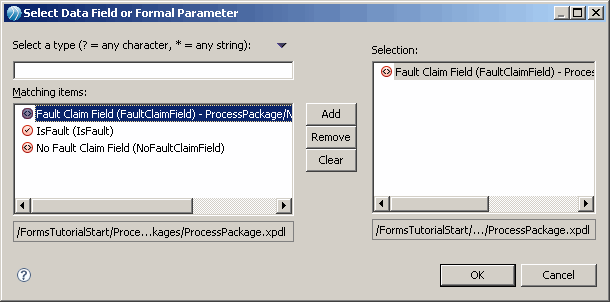Specifying Structured Data for a Default Form
When a class from a business object model has been used as the data type of a parameter for a user task, the default form generates controls corresponding to the attributes of the class.
Structured data is defined in a business object model such as the one that is furnished with the FormsTutorialStart project. The furnished business object model is identical to one you already created yourself if you performed the earlier tutorial "How to Create Business Data."
Note: The business object model and its component parts—the package, classes, attributes, generalizations, and compositions—are explained in greater detail in the "How to Create Business Data" and "How to Use Business Data" tutorials. It is recommended that you perform these tutorials as a prerequisite to the present tutorial.
Procedure
Next topic: Previewing the New Default Forms
Previous topic: Choosing Fields to Display in a Default Form
Copyright © Cloud Software Group, Inc. All rights reserved.