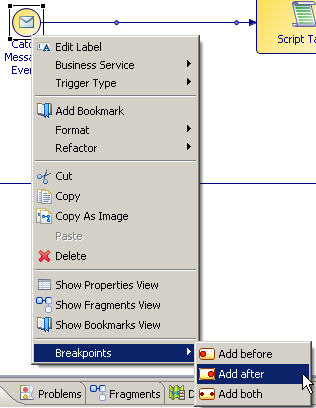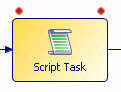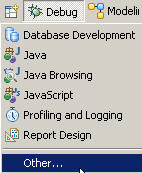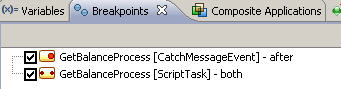Adding Breakpoints
A breakpoint suspends the execution of the process instance when the execution reaches the location where the breakpoint is added. You can add the breakpoints to activities such as events, tasks, gateways, and sub-processes. However, you can add only one breakpoint type per activity.
Procedure
Result
The activities that have breakpoints display with one or two red dots on them. The breakpoints are of the following types:
- Before — The running process instance suspends on entry of that activity.
- Both — The running process instance first suspends on entry of the activity, and after resuming or stepping, suspends again on exit of that activity.
- After — The running process instance suspends on exit of that activity.
You can open the Debug perspective from the toolbar. Select the Open Perspective icon and select Other... > Debug and click OK.
Once in the Debug perspective, you can click the Breakpoints tab to see the list of breakpoints added in the process.
Copyright © Cloud Software Group, Inc. All rights reserved.