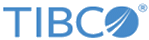Adding Attribute to an Entity
Procedure
- Click the ADMIN section.
-
Click
System
Data > Entities > Create
New.
The New Entity page is displayed.
- Provide values for the following fields:
-
Click
Save.
The Manage Entity Attributes section is displayed.
-
Select the attribute type from the
Show drop-down and click
Create New.
Show drop-down has the following values- All Types, number, date/time, lookup and text. All Types is the default value.The Entity Attribute page is displayed.
-
Provide information for the following fields:
Note: The Display Format field does not show up if text and lookup type attribute is selected in the Type drop-down field.
In the Settings section, the three check boxes are as follows:
- Is Required: When selected, the entity attribute data is required and cannot be null. One or more entity attributes must be required. The required field values are used in imports to map data to the correct entity attributes.
- Is Import Key: When selected, the data in the entity attribute is used as the unique identifier for data imports. Can only be selected if Is Required is selected.
- Is Editable: When selected, the data in the entity attribute can be modified (by import or other means).
-
Click
Done.
This takes you to the Edit Entity page displaying the newly added attribute in the Manage Entity Attributes section.
-
Click
Done.
This takes you to entities grid page displaying the newly created, attribute attached entity.
Copyright © Cloud Software Group, Inc. All rights reserved.