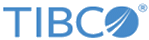Features and Fields
File Properties Section
- Enter Name : the list name displayed in the CUSTOMER LIST NAME column in the Customer Lists page
- Enter Description : any additional information about this list that might help you distinguish it from others, or recall its purpose, at a later date. Store notes about who created it, its purpose, the profiles or sources and how they were used, its unique content, and so on.
- Enter Source : this is used to specify the path and filename of the customer file to be imported.
- Accept terms and conditions check box : this requires you to verify that the customers in the list to be imported meet the "opt-in" requirement.
Settings Section
If your list is imported successfully, each email address is added to your customer database according to the following rules:
You may wish to check these rules and change them if necessary, if they do not suit your purpose. As a rule, you must check these rules, and change them if necessary, before you start creating a new list by importing.
Notifications Section
If you import a file, you can choose to receive notifications when the import has started and when it completes. The only requirement is your email address.
During an import, CRMS also checks for matches between imported email addresses and existing email addresses within your current Reward customer database. If a match is found, the complete existing record is used, which might make additional customer data available. Existing data is not changed.