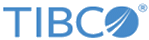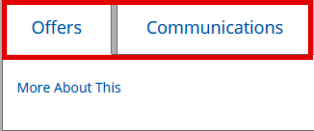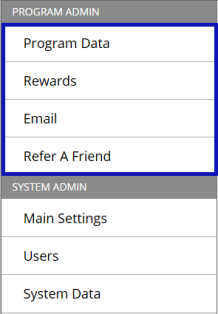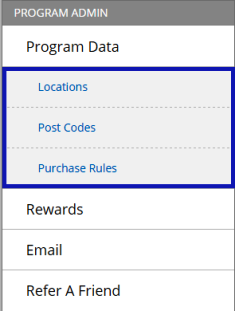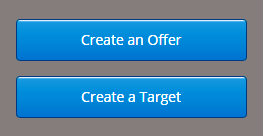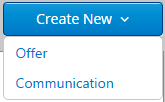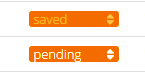TIBCO Reward User Interface Elements
TIBCO Reward has a new user interface and the new user interface has some new elements. The list of user interface elements in the new TIBCO Reward UI are as follows:
Sections
The TIBCO Reward user interface is divided into sections. Each section executes a certain set of tasks. The TIBCO Reward sections are as shown in the following screen shot:
Tabs
Tabs contain the list of details for the corresponding feature. Tabs are placed within the sections and each tab is for one feature only. An example for tabs is shown in the following screen shot:
Menus
Menus contain multiple features. Menus are placed within the sections. An example for menus is shown in the following screen shot:
Menu Items
Menu items are subsets of a menu. Each menu item corresponds to a feature of TIBCO Reward. An example for menu items is shown in the following screen shot:
Search Bar
You can use the search bars to search a specific record. Enter the phrase to be searched and press ENTER. An example of the search bar is as follows:
Buttons
Buttons pass the control or completes the procedure. Click the button to perform the necessary action. An example of buttons are as follows:
Drop-Down Buttons
Drop-down button looks similar to a button but you have to click it to display the values in it. Select the values to pass the control to another page. An example of a drop-down button is as follows:
Filter Buttons
Filter buttons filter the displayed results based on the values mentioned in the button. An example of filter buttons is as follows:
Action Icons
Action icons perform certain actions when clicked. Some examples for actions performed by these icons are as follows:
An example of action icons is as follows:
View Icons
An example of view icons is as follows:
Navigation Bars
Navigation bars are used to navigate through the pages of records. You can use the navigation bars to do the following tasks:
- Move to the next page
- Move to the previous page
- Move to the last page
- Move to the first page
- Move to a specific page number (five page numbers are displayed at a time)
An example of a navigation bar is as follows: