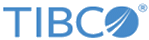Creating a New Event Target Profile
Procedure
-
Click
Target > Create
New > Customer Profile.
The customer profile configuration panel is displayed.
- Specify a name and provide description for the new customer profile record.
-
Click
+Add Filter.
A menu listing the available filters is displayed.
- Select the custom event you want to target from the Events menu.
- Select the event occurrence values. (Note that event occurrence values change dynamically based on your selections.)
- Enter a numerical Event Value, if available.
- If the object is a product, specify whether the event applies to any product or one specific product.
-
Click
Save.
The newly added event is displayed as a blue horizontal bar in the right-hand panel.
After you have created a customer generic event profile, you can associate the profile with an offer. With this offer you can award points or other awards to customers who exhibit the behavior captured in the event. You could also include the profile in an email campaign, for example, sending customers "thank you" emails when they take a specific action.
Copyright © Cloud Software Group, Inc. All rights reserved.