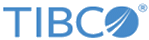Editing Customer Profile
Procedure
-
In the
Target > Customer
Profiles page, click the customer profile name of the
profile record you want to edit. You can also click the edit hyperlink of the
corresponding profile record.
The profile configuration panel is open.
- Change the name or description or both, as appropriate, to reflect the purpose of the customer profile record.
-
Click
Add Filter to add new filters to the customer
profile record.
A panel listing the available filters is displayed.
-
Click the name of a filter you wish to define for the current
profile, and specify the details of that filter.
When you click the name of a filter, the corresponding filter configuration panel is displayed. This panel provides the tools you can use to define the details of the filter (also known as the "conditions" of the filter). Each filter configuration panel provides different tools. For details about the different filters, their configuration panels and tools, and how to apply them, see Profile Filter: Definitions.
-
After you define a filter, click
Save.
A filter gets added to the profile and is displayed in a horizontal bar in the right panel. You can edit or delete the filter using the edit and delete icons provided.
- Repeat steps 4 and 5 for each filter you want to define for the profile.
Copyright © Cloud Software Group, Inc. All rights reserved.