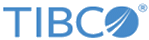Creating a File Report
The File Import report provides status updates and other useful information about the results of batch imports or list file uploads. It also provides access to details about each import file. Use the CRMS to set up and generate this report, as follows:
Procedure
Copyright © Cloud Software Group, Inc. All rights reserved.