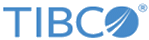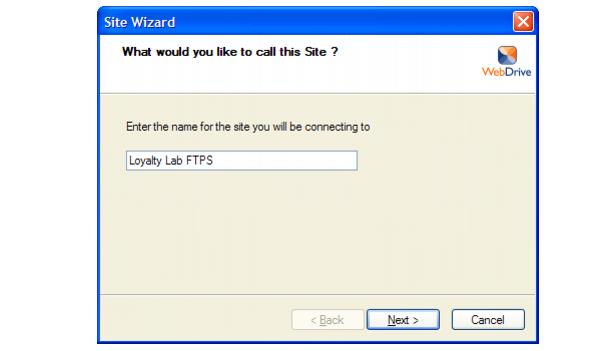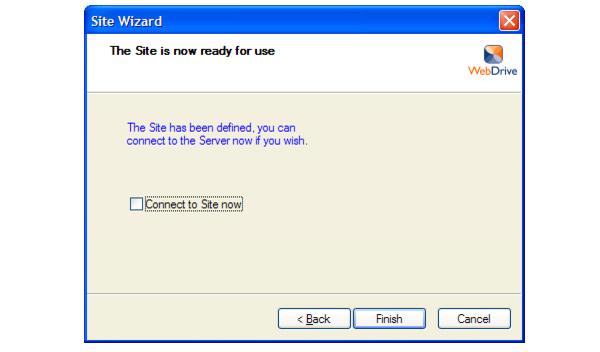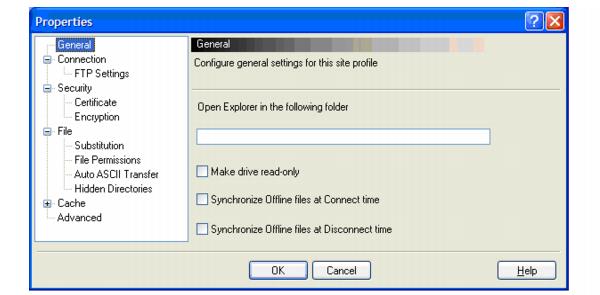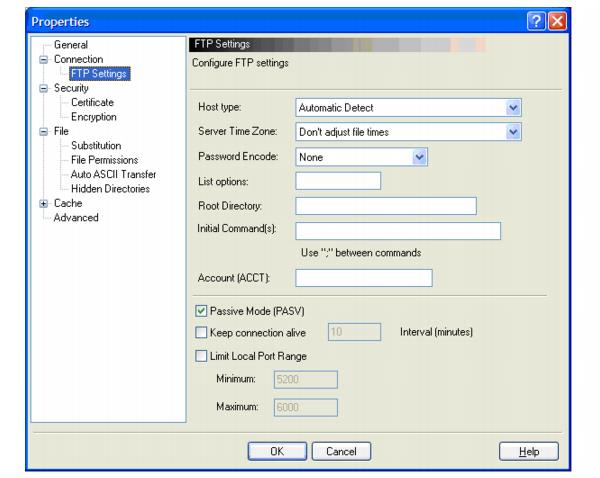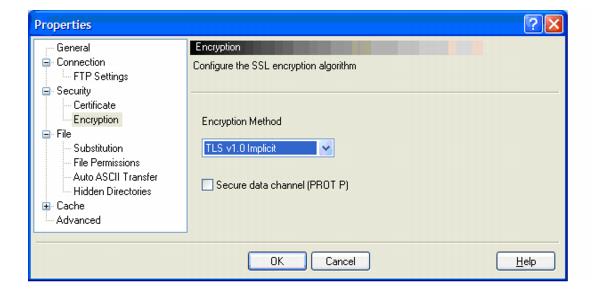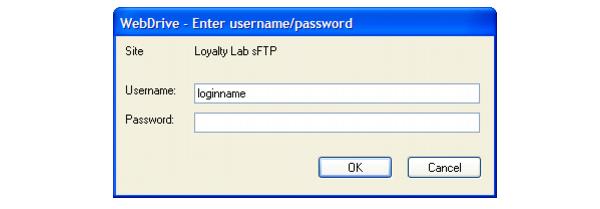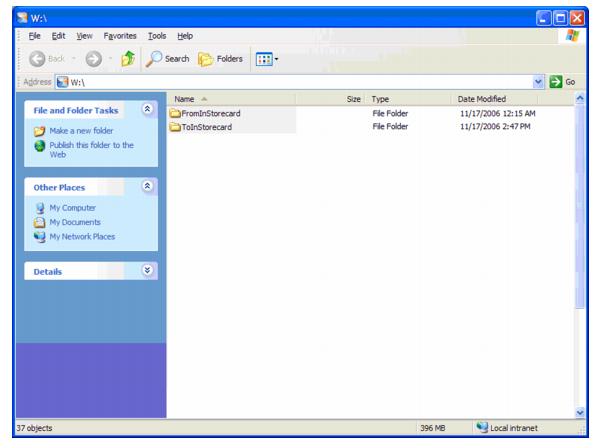Setting Up an FTPS Client
Prerequisites
Ensure that you want to use an FTPS client (rather than an SFTP or command line client).
If you want to use an SFTP client, see Setting Up an sFTP Client.
Procedure
- Start WebDrive (webdrive.exe).
-
Click
New Site.
A dialog box opens, asking, “What would you like to call this site?”
- Enter this name for the site: LoyaltyLab FTPS.
-
Click
Next.
A dialog box opens, asking, “What type of Server will you connect to?”
- Select FTP from the drop-down menu.
-
Click
Next.
A dialog box opens, asking, “What is the address of this Server?”
- Enter: sftp.loyaltylab.com
-
Click
Next.
A dialog box opens, saying, “Please enter Account Information".
- Enter your username and password, which have been given by your TIBCO Reward’s Account Management representative.
-
Click
Next.
The site is now created.
- IMPORTANT!: Uncheck Connect to Site now and click Finish.
- Perform the following steps:
- In the directory tree structure, click Connection > FTP Settings. Then select the Passive Mode (PASV) check box.
-
Click
OK.
The Properties – Encryption dialog box opens.
- In the directory tree structure, click Security > Encryption, then choose TLS v1.0 Implicit from the drop-down menu.
-
Click
OK.
The WebDrive main window reappears.
- Click Connect.
- Enter your assigned login name and password and click OK.
- Send an email to your TIBCO Reward contact to report your success.
Copyright © Cloud Software Group, Inc. All rights reserved.