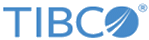Adding Custom Attributes
Procedure
-
Click
+Add Filter.
A menu of available filters is displayed.
-
From the
Attributes menu, choose the attribute you want
to use for the current profile.
All the attributes that you have defined are displayed in this menu. Also, because you can target each one attribute only once within any given profile, after you add an attribute to target to, it is grayed out in the menu. You cannot select this attribute for the second time for this particular profile record.
The custom attribute is displayed within its own configuration panel.
-
Configure the values associated with the attribute and click
Save.
The added custom attribute is displayed as the blue horizontal bar in the right hand panel.
-
If you want to define another custom attribute condition, choose
another attribute from the
Attributes menu, and repeat step 3.
Copyright © Cloud Software Group, Inc. All rights reserved.