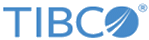Creating a Report
Procedure
- Launch the Create Report wizard by selecting Create > Report on the top toolbar or by clicking Create in the Reports box.
- Select the report view you want to use as the template for your report by expanding folders and drilling down to your desired report view. (Note: Leave the Default Report Template radio button selected.)
-
Click
OK.
This generates the report.
- To save the report, perform the following steps:
Copyright © Cloud Software Group, Inc. All rights reserved.