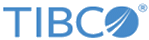Customer Profile: Adding List
Procedure
-
Navigate to
Target > Create
New > Customer Profile.
When the new page opens, a new customer profile record has been created, and the profile configuration panel is open.
- Specify the name and provide description for the new customer profile record.
-
Click
+Add Filter.
A menu listing the available filters is displayed.
-
Click
Fixed > Lists.
The lists configuration panel is displayed.
-
Click
Select Lists.
This opens the List Picker window, which includes lists that have been created or imported.
-
Drag and drop the appropriate list into the selection box and
click
Done Selecting.
This returns you to the list configuration panel.
-
Click
Save.
The list gets added and is displayed as the blue horizontal bar in the right-hand panel.
Copyright © Cloud Software Group, Inc. All rights reserved.