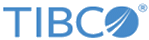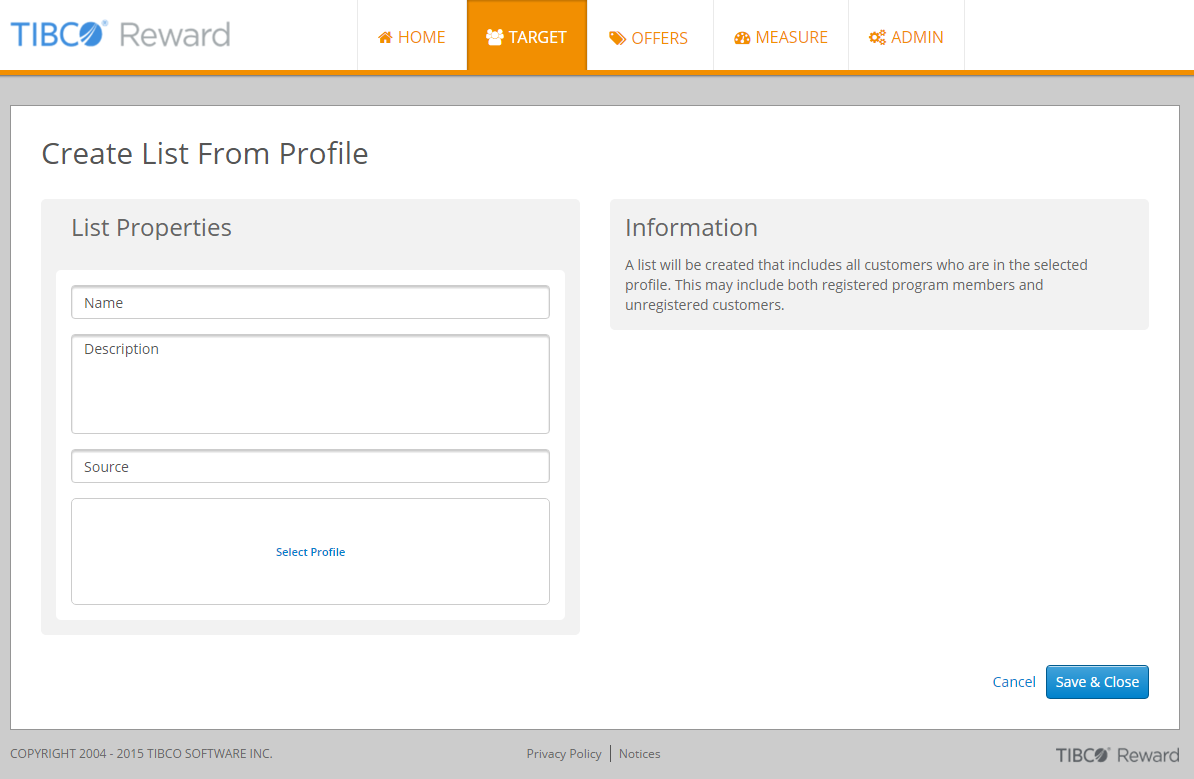Creating Target List from Profile
Procedure
- From the Target > Customer Lists page, select Create New > List From Profile.
-
Define
List Properties:
- Name : create a name for this list. The list name is displayed on the table of lists on the Target > Customer Lists page.
- Description : use this field to record any additional information about this list that might help you distinguish it from others, or recall its purpose, at a later date. Store notes about who created it, its purpose, the profiles or sources and how they were used, its unique content, and so on.
- Source : use this field to identify where the contents of the list came from; for example, you might specify a location and file, the list rental, the database, or a file containing an SQL search.
-
Select the source profile.
- Click Select Profile. The Select Profile dialog box is displayed.
- Find the profile you want to use. You can re-sort the profiles by Profile ID number, name, date of last update, number of registered or unregistered customers size.
- Click the corresponding Select link. The selected profile is added to the profile box in the Create List from Profile wizard.
- To change your profile selection, click Select Profile, then repeat the previous step.
-
Click
Save & Close.
A pop-up windows displays the message "Your list is being imported".
-
Click
OK.
This returns you to the Target > Customer Lists page, and displays a new row of information for this list in the table. The status field for a newly created list is very important, because it indicates whether the list was successfully created. The Ready, In Progress, and Failed lists can be viewed through the respective tabs in the Customer Lists page.
- If the list creation process succeeds, the list is displayed in the Ready tab. This list is ready to use.
- If the list creation process fails, the list is displayed in the Failed tab. The list creation process failed and the list is not available.
- Depending on the complexity of the list creation task processing, the list may be displayed in the "In Progress" tab for a few minutes until the processing is completed.
Copyright © Cloud Software Group, Inc. All rights reserved.