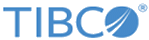Work Item Summary
Using the Work Item Summary feature, you can create a summary of work items. The Work Item Summary view is displayed on the left pane of Inbox. Using this view, you can complete the following tasks:
- Create, modify, and delete work item summary preferences
- View and browse the work item summary hierarchically
The summary is created for all work items. It is not computed for specified search criterion. The Work Item Summary contains a hierarchical tree structure that includes a set of preferences and its various levels.
- Summary Preference: A preference defines how work items are to be summarized. You can define multiple preferences. Each preference is a set of levels on which work items are summarized. Creating too many summary preferences may slow down the UI.
The preference list is updated whenever preferences are created, changed, or loaded. Preferences are user-specific. Every preference created by the user is only for that user and cannot be viewed by anyone else. The summary is updated when a work item’s status is changed or new work items are created.
The For All users checkbox on the Configure Summary Preferences dialog allows you to view Inbox items of other users if the preference includes other users as criteria. For more details, refer to Creating Work Item Summary.
- Level: A level is one of the predefined work item attributes on which work items are summarized. You can summarize and obtain the count of work items based on preferences. You can summarize the work items on the following levels:
- Work Item Type: Type of work item. For example: Action Items or Notifications.
- Activity Name: Name of the work item activity as defined in the workflow. For example: InternalEditWorkItem. If the activity name is the same for activities defined in the different workflows, they are considered the same. For example, if two workflows with the name “Send to Backend” are defined in different workflows, the workflow may perform different actions. However, because the name is the same, they are collated together.
- Document Sub Type: Document subtype as defined in the workflow request document. For example: Record Add.
- Document Type: Document type as defined in the workflow request document. For example: Record Edit.
- Intent: Work item intent as defined in the workflow. For example: Edit, Approval, Correction, or Conflict Resolution.
- Repository: Indicates repository name.
- Result: Indicates approval result. (Valid for closed work items only.)
- State: Indicates work item state, such as Open, Closed, or Timed Out.
- Task Type: Task type tagged during work item creation. This value is defined in workflow.
- User: Indicates owner of the work item.
- Closed By: Indicates owner who closed the work item. (Valid for closed work items only.)