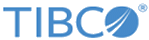Searching Records Based on Key Words (Free Form Search)
Procedure
- Click Browse and Search. The Browse and Search screen is displayed.
- Click the Text Search link. The Text Search screen is displayed.
- In the Search For field, enter the terms you want to search for. The search utility searches for an exact match of the term. Special characters, except ampersand (&) are not allowed.
- In the Search In drop-down list, select either a single or join entity name. A list of configured single and join entities is displayed.
- To display the search results while typing, select the Display Results As You Type check box.
- To change the value of the similarity score, move the Similarity Score slider. The default and maximum similarity score is 1.0.
-
Click
Search. The specified search results are displayed.
You can expand or collapse the record hierarchy.
- To display all the records which match the specified criteria in the case of join entity, click Show Matches. All records qualifying the match criteria are displayed.
Copyright © Cloud Software Group, Inc. All rights reserved.