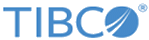Locking and Unlocking Hierarchy
Concurrent modification of hierarchy leads to more complex data management scenarios. To avoid concurrent editing of a hierarchy, you can lock the hierarchy for edit. However, in case of emergency, if you want to change the hierarchy, you can also take over the lock from another user.
- Lock Hierarchy: You can lock a complete hierarchy. When you start modifying the hierarchy, the hierarchy is locked automatically. Do not submit the hierarchy, unless you complete the modification. If you modify the hierarchy that is locked by another user, an error message is displayed and you cannot modify the hierarchy, unless another user releases the lock.
You can have only one lock on a hierarchy at any time point. If a hierarchy already locked by another user, then a current user cannot lock it for modifications.
- Unlock Hierarchy: When editing the hierarchy, if you click Cancel or Back, the hierarchy is unlocked automatically. However, if you click Save for later, the hierarchy remains in lock to let you come back and complete the changes. In case hierarchy changes are submitted to the workflow, the hierarchy is unlocked automatically after the workflow is completed.
Copyright © Cloud Software Group, Inc. All rights reserved.