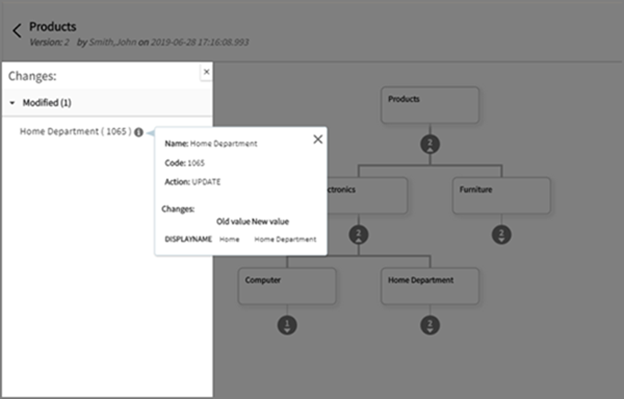Viewing Version History of Hierarchy
After a hierarchy is saved in the draft, pending, or published state, you can view the changes made in different versions of the hierarchy. To view the version history, select Version History.
Each time you modify a hierarchy, it is saved with different versions. The first time you create the hierarchy, the hierarchy is in V1 (version 1). The next time you modify the hierarchy and save it, a new version V2 is created with the latest changes. For every change you make to the hierarchy, a new version is created when you save it.
Procedure
Copyright © Cloud Software Group, Inc. All rights reserved.
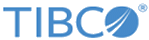
 icon next to
icon next to
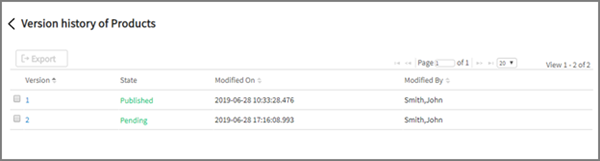
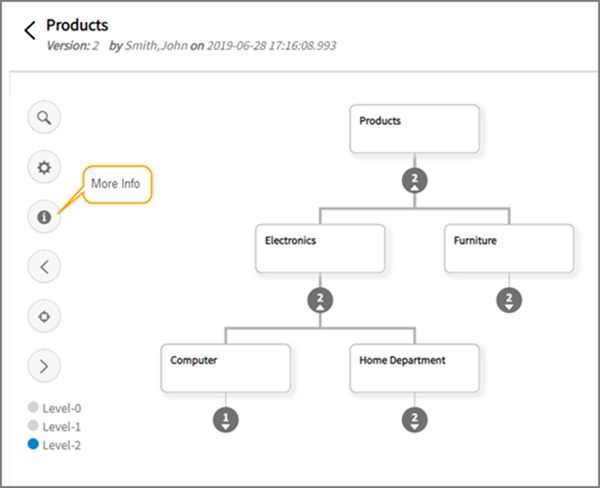
 icon to view the changes made to the hierarchy.
icon to view the changes made to the hierarchy.