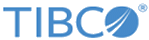| Configuration Value Name
|
Specify the name of a configuration property. For example, Timing Log File Name.
|
| Internal Name
|
Specify the name of a configuration property. For example, log4j.appender.timinglogdefault.File.
|
| Version
|
Select the version number.
|
| Visibility
|
Select the Configuration Outline option. The options are Basic or Advanced.
|
| Read only
|
Select the check box for the read-only property.
|
| Set as Hidden Property
|
Select the check box if you want to hide a property for specific roles or users.
Note: The hidden properties are visible based on the selection of the
Display Hidden Properties check box under
Admin
>
Settings.
|
| HotDeployable
|
Select the check box if the property is hot deployable. By default, the check box is not selected.
|
| Description
|
Specify the description of the property.
|
| Value Type
|
Select the value type. The valid values are String, Numeric, Boolean, Enumeration, Password, and List.
Note: Select the
Set Current Value to Default Value check box if you want to set the current value to default value.
For more information on the value types, refer to
TIBCO MDM User’s Guide.
.
|
| If you have selected the
String,
Numeric, and
Boolean value types, the following options are displayed:
|
| Current Value
|
Specify the current value.
|
| Default Value
|
Specify the default value.
|
| If you have selected the Enumeration value type, the following options are displayed:
|
| Current Selection
|
Select if you want to set it as current selection.
|
| Default Selection
|
Select if you want to set it as default selection.
|
| Value
|
Specify the size of enumeration in number.
|
| Delete
|
Click the Delete icon if you want to delete the specified value.
|
| If you have selected the
Password value type, the following options are displayed:
|
| Current Password
|
Type the current password.
|
| Re-type Current Password
|
Re-type the current password.
|
| If you have selected the
List value type, the following options are displayed:
|
| Value (For Current and Default Value)
Appears multiple times
|
Specify the current and default value multiple times.
|
| Delete
|
Click the Delete icon if you want to delete the specified value.
|