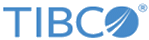Statistica Object Model
The Statistica Object model is a COM-based application programming interface (API) that allows programmatic access to all Statistica applications. Everything that can be accomplished interactively in the program can be achieved through the Statistica API. Since the API is based on Microsoft COM technology, it allows the interface to be exposed to all external programs that support COM. This includes scripting languages (e.g., VBScript, Perl, PowerShell) as well as native high-level languages (e.g., c++) and all .NET languages (e.g., C#, Visual Basic, ASP.NET) via the .NET–COM interop layer. In addition, this API is accessible via scripting within the Statistica itself. This includes scripting languages such as Statistica Visual Basic, C#, R, Python, and others.
The Statistica Application Programmer's Interface (API) offers a rich object model that grants you access to all the functionality available to Statistica interactively. Anything that can be performed through Statistica's interface can also be programmed. Statistica's object model is designed to mirror its user interface. For example, there is a class for every analysis dialog box; additionally, each of these classes encompasses all the successive properties that you would find in the respective dialog box.
To simplify Statistica programming, all analysis and graph creation scripts can be recorded for you, saving you valuable time and effort by turning repetitive tasks into simple, automated procedures. After selecting any of the analyses from the Statistics, Data Mining, or Graphs tab, all actions such as variable selections, option settings, output, etc., are recorded. You can transfer this recording to the Statistica Visual Basic editor window at any time; this is accomplished by selecting Create Macro from the Options button menu available in all analysis and graph dialog boxes.
Even multiple analyses can be recorded by creating a master macro. You can record a master macro of your entire session that can consist of several analyses and graphs; this recording will connect all analyses performed from the Statistics, Data Mining, or Graphs tabs. The master macro recording will begin when you turn on the recording, and it will end when you stop it. In between these actions, all file selections, analyses, and most data management operations (e.g., stacking/unstacking) are recorded. Once you are finished, you simply stop the recording and an SVB macro will be created with all of your analysis and data management operations generated for you.
Along with analyses and graphs, Statistica's object model also exposes all of its document types; you can easily customize a graph, manipulate data in a spreadsheet, format a report, and organize a workbook via automation.
This documentation is organized by object type. The Application object is the main Statistica application object; creating one of these will instantiate a Statistica application or library, and all other objects should be created from this object. The Spreadsheet is the Statistica document that is the data container for the Statistica application. The Report is a document that can contain tabular text and graphics summarizing analysis results. The Workbook is a document type that contains hierarchical nesting of other Statistica objects in a tree view. The Macro is a document representing a Statistica Visual Basic program.
Graphs has a special category with all its extensive objects to create and customize Statistica Graphs.
The Statistics category contains the objects that represent all the different analysis types.
Enterprise-level products are organized into separate categories. These include Statistica Enterprise, SDMS, and Statistica Server.